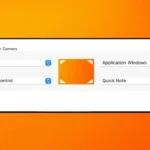You have a PS4, it is completely running fine and you are playing your favorite games on it with great fun but suddenly it starts throwing some unusual errors or lags heavily then you won’t have the same fun playing the games, right? Here, we can take the help of the support to resolve the issue, the support team is always ready to help us out with whatever problem we have. If no solution comes to our hand then there is the last solution that we can try out and it probably helps in most situations that are to factory reset ps4. This will help to refresh the system and start again.
We will let you know the steps for how to reset ps4 and then you can apply it with your device too. Before that, let us have a look at the scenarios in which the factory reset is helpful to us. They can guide us to get rid of the issue that we are facing.
Why is there a need to factory reset your PS4?
It might happen that you are facing errors while playing your favorite games on PS4 and this ruins your game playing experience. For this, you can factory reset your PS4 and check if the errors get resolve or not. Most of the time errors don’t come again as factory reset refreshes the system and gives it a fresh start where the memory is clear up.
Also, if you are selling your PS4 device to anyone then you have to mandatory factory reset it so that your data, images, videos, and other information gets clear up and you sell a fresh piece so that your privacy remains intact.
Factory reset will completely remove all the data from your hard drive so if you want to keep those data then you have to take a backup of it. You can take the backup on any external device.
Now, let’s check out the steps to factory reset ps4.
Method 1: From the Settings Menu
Step 1:
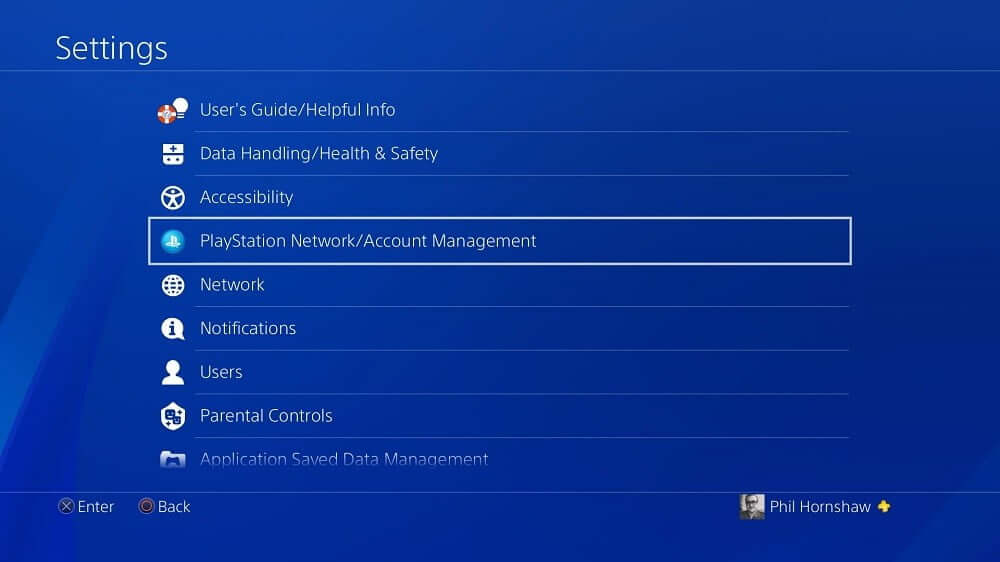
source: digitaltrends.com
First of all, sign in to your PS4 and move to the settings. Look for the option PlayStation Network/Account Management.
Step 2:
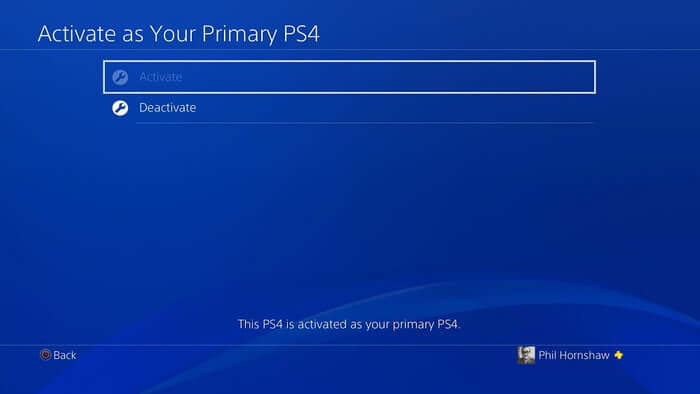
source: techspot.com
Now, move to Activate as Your Primary PS4. Here, PS4 will be already activate so that option will be in grey color and you will be able to select only the deactivate option. Click on it and then click yes.
Step 3:
Now, you have to sign in with your user account. After you are done with your sign-in, move again to the settings menu.
Step 4:
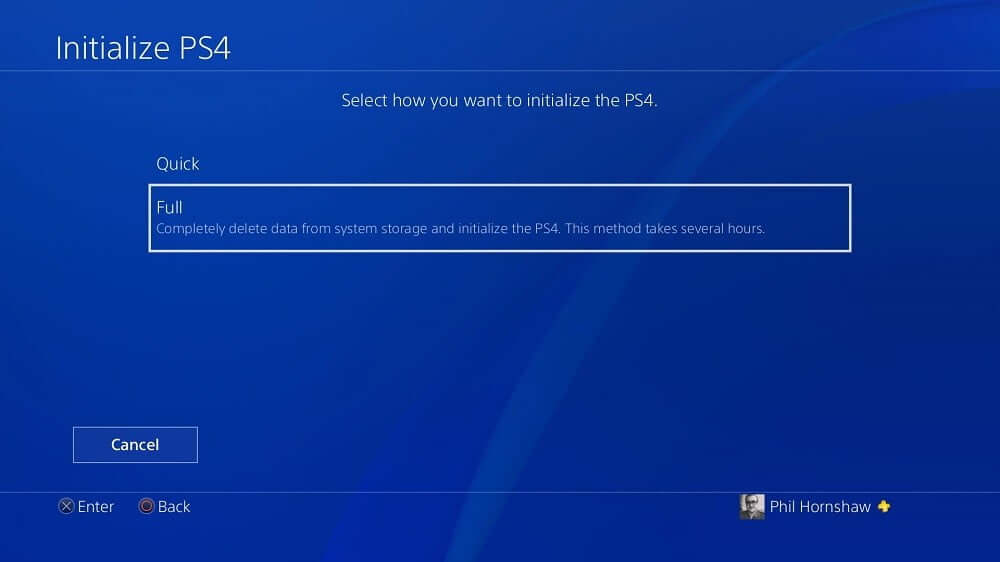
source: pulse.ng
We have to go for the Initialization option. You will see two options here: Restore Default Settings and Initialize PS4.
There is a slight difference between the two options. The first option won’t remove your hard drive data but will clear your save settings information. The second option will remove your hard drive data which will remove all your save games, download games, etc and it will be restore in the initial condition, the same as the time when you bought it.
Go for Initialize PS4 option.
Step 5:

source: digitaltrends.com
Now, you will see two options: Quick and Full. Go for the full one. It will take several hours to remove the complete data and restore the system back to the original state so just wait and watch. You will be shown a progress bar when it starts to wipe the data, this progress bar will reflect the time it will take to finish. After it gets finish, your PS4 will be totally blank and then you can start configuring it as you did for the first time when you bought it.
Also Read: Get Your Screen Engaged With Best PS4 Themes In 2020
Method 2: Safe Mode
You can also perform the factory reset from the safe mode, it is very easy to do it. If you are facing some errors while doing a factory reset from the settings menu then you can reset it by following the below steps.
Step 1:
Power off your PS4. Don’t set it to Rest Mode but power it off completely.
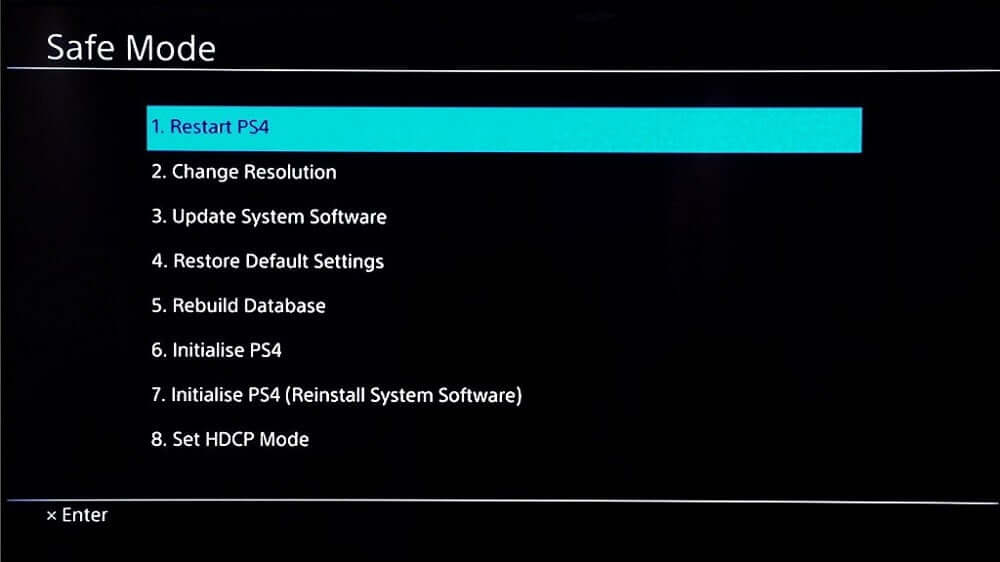
source: techspot.com
Step 2:
Now, you have to keep pushing the power button until you hear two beeps. When you hear the two beeps, it means that it has gone into the Safe mode.
Step 3:
Now, there will be many reset options seen here. You can go for any one of the reset options. Restore Default settings will reset your PS4 to its original software settings without removing your data. Initialize PS4 will wipe your hard drive but will keep your operating system as it is.
There is one more options to call Initialize PS4 (Reinstall System Software), this option will remove all your data as well as remove your operating system as well. With this last option, you will have to reinstall the operating system on your own afterward.

source: digitaltrends.com
Step 4:
Go for the Initialize PS4 option, it is the same as we saw in the reset options from the console. This option will wipe your data and restore your hard drive and software settings to the factory default; it won’t do any change with your operating system. Now, select this option and it will ask you for the Quick and Full Initializations. Go for the full one and it will start the cleaning process.
So, here was an overview of how to factory reset ps4. Just follow the steps and do the ps4 factory reset properly. You will get a clean, refresh, and optimize PS4 after you are done with the factory reset. With such a PS4, you won’t face any errors and will play the games smoothly. For more information, visit Technographx.