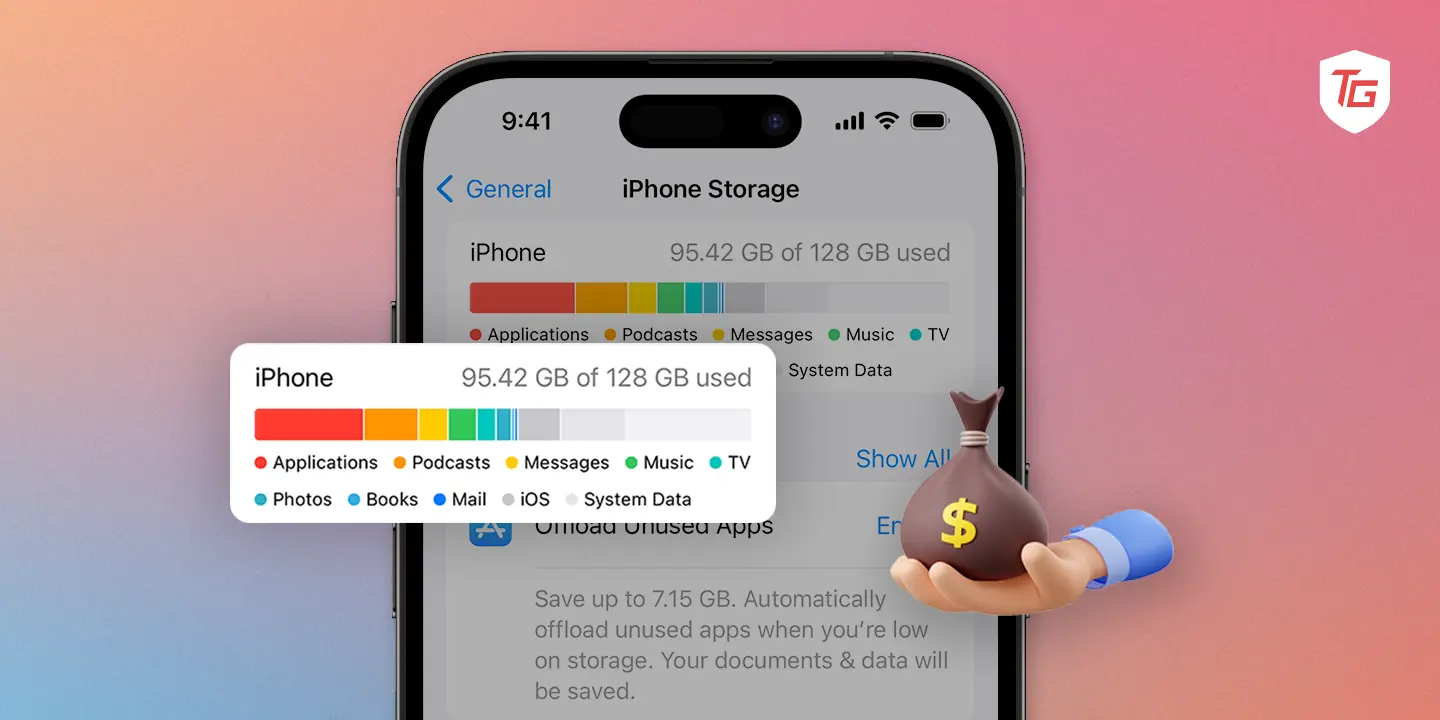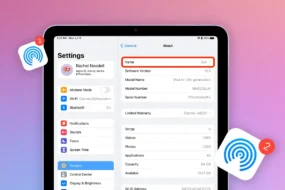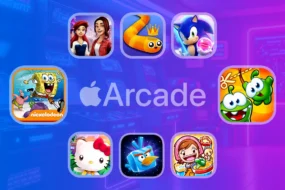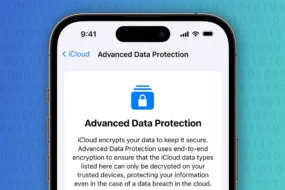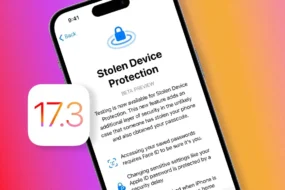As files and applications continue to grow larger, you might be in need of some storage management tips on your iPhone. The article explains the reasons why you may need more space, how to get it, and what to consider when buying. Among other things, the conversation will also talk about upgrading to iCloud+ and alternative cloud services that could help your phone hold more. Lastly, this paper will provide useful methods for freeing up storage space on your iPhone.
Why Do You Need More Storage on iPhone?
- High-Resolution Photos and Videos: High-resolution photographs and 4K videos have become possible with the advancement of iPhone camera technology. Nevertheless, these memories are large-sized visually appealing images and videos that tend to eat up space within a short period.
- Feature-Rich Apps and Games: Mobile applications and games have come a long way with better graphics, complex features as well as regular updates. Moreover, because of their increased intensity, they require more storage for installation as well as seamless integration of new content or features.
- Operating System Updates: iOS updates are necessary for enhancing safety measures, resolving bugs, and introducing new capabilities. These updates are often heavy, requiring a certain amount of free storage for successful installation and stable functioning of an iPhone.
- Music and Podcasts: Many iPhone owners practice offline access to their favorite music or podcasts. Consequently, the growth of your music or podcast library causes an increase in the amount of space used to store these files.
- E-books and Audiobooks: Reading ebooks offline or listening to audiotapes is the most popular feature, especially among literary fans or bookworms. Still digital books can consume a substantial part of your device’s memory.
- Documents and Presentations: If you use your iPhone for work or study purposes, then your accumulation of documents, presentations, and spreadsheets will add to your storage needs. This is mostly true for professionals who rely on their iPhones to stay productive.
- Messages and Attachments: Over time, media shared via messaging platforms and email attachments such as photos, videos, or documents may pile up. At the same time, group chats that have many media attachments can significantly decrease the amount of space you are left with.
Can You Buy More Storage on iPhone?
Unfortunately, an iPhone’s internal storage cannot be expanded as easily as some other devices do. Apple’s design philosophy prevents users from upgrading their device’s storage through physical methods, like adding a microSD card. The internal storage space is predetermined at purchase and cannot be changed afterward.
On the other hand, there are other options apart from purchasing extra physical storage for your iPhone. Some of these include converting to iCloud+ which has a range of different plans or looking out for alternatives in cloud storage.
What to Consider When Buying Extra Storage For iPhone?
Several considerations must be made before deciding to buy extra storage for your iPhone. Primarily, evaluate your budget as different storage plans are available at different costs. Equally important is the amount of additional storage that you really require based on what type of files and data you handle frequently. Also, it is worth thinking about the long-term commitment because some storage plans may offer better value on an annual basis. With these factors in mind, you’re more likely to find the iPhone storage option that suits your demands and provides efficient storage for your iPhone.
Ways to Buy More Storage Space on iPhone
Upgrading to iCloud+ is a seamless and efficient way to expand your iPhone’s storage. These start from 50GB and go up to 2TB with various plans catering to different storage needs. This cloud service gives more room for photos, videos, and documents besides other features such as iCloud Private Relay and Hide My Email for improved privacy and security.
1. Upgrade to iCloud+
Check Storage & Choose a Plan: Navigate to Settings > [Your Name] > iCloud > Manage Account Storage > Change Storage Plan. Select the plan that meets your requirements.

Complete the Purchase: Follow the on-screen instructions to complete the purchase.
Manage iCloud Storage: After upgrading, you can manage your iCloud storage by going to Settings > [Your Name] > iCloud > Manage Account Storage.
2. Upgrade Using Other Cloud Options
If iCloud+ doesn’t fully meet your storage needs, explore alternative options like Google Drive, OneDrive, or Dropbox and many more iCloud alternatives for iPhone. These platforms offer various storage plans with different capacities and pricing structures. Google Drive seamlessly integrates with Google’s ecosystem, OneDrive is deeply integrated into Microsoft services, and Dropbox provides a user-friendly interface.
Consider factors such as collaboration features, cross-platform compatibility, and any bundled services when choosing the right cloud option. To upgrade, visit the respective app, choose a suitable plan, and enjoy expanded storage beyond the confines of your iPhone’s built-in capacity.
9 Tips to Free Up More Space on iPhone
If buying additional storage is not an immediate option, consider these tips to free up space on your iPhone:
1. Deleting Unused Apps
Remove apps you no longer use by holding down on their icons and selecting “Delete.” Unused apps can accumulate over time, taking up valuable storage space. Regularly review your app library and uninstall those that no longer serve a purpose, creating room for new content and updates.
2. Managing Photos and Large Videos
Utilize the “Optimize iPhone Storage” option in iPhone Settings. Head over to the iPhone settings app > Your Name > iCloud > Photos to store high-resolution media in iCloud while keeping smaller versions on your device. This feature allows you to maintain a visual record of your memories without burdening your iPhone’s internal storage. By optimizing storage, you strike a balance between accessibility and space conservation.
3. Clearing Safari Data
Navigate to Settings > Safari > Clear History and Website Data to free up space used by cached data. As you browse the internet, Safari stores data to enhance your browsing experience. However, this cached data can accumulate and occupy a significant portion of your device’s storage. Regularly clearing this data helps reclaim valuable space.
4. Reviewing and Deleting Large Files
Check and delete large files such as videos, podcasts, and documents that you no longer need. Large files contribute significantly to storage usage, and identifying and removing unnecessary ones can create substantial free space. Consider transferring essential files to cloud storage or a computer before deleting them from your iPhone to ensure you don’t lose important data.
5. Optimizing Messages and Attachments
Regularly review and delete old messages and attachments. Messages with photos, videos, and other media can accumulate, especially in group chats. Go to Settings > Messages > Message History > Keep Messages and choose a duration that suits your needs. Additionally, manually delete media attachments within individual conversations to reclaim storage space.
6. Managing Email Data
Reduce the storage footprint of your email app by periodically clearing out unnecessary emails and attachments. Delete old emails or consider archiving them to a cloud-based email service. Adjust email sync settings to limit the amount of data stored locally on your device.
7. Utilizing Offload Unused Apps
Enable the “Offload Unused Apps” feature in Settings > General > [Device] Storage > Enable “Offload Unused Apps.” This setting allows your iPhone to automatically remove apps you don’t frequently use but keep their data. When you decide to use the app again, it will be reinstalled, saving space while retaining essential data.
8. Monitoring and Limiting Background App Refresh
Some apps refresh content in the background, consuming data and storage. Go to Settings > General > Background App Refresh and either disable this feature entirely or select specific apps that can refresh in the background. This not only saves data but can also free up storage used by these apps.
9. Clearing App Cache and Data
Certain apps accumulate cache and data over time. While some apps provide an option to clear cache within their settings, others may not. Check each app’s settings or, if possible, uninstall and reinstall apps to remove accumulated data and cache, freeing up storage space.
Conclusion:
And that’s it, your iPhone storage expanding directions! Navigating through the intricacies of a limited space can be tricky but with the knowledge on how to purchase more space, you are at liberty. Whether or not you choose iCloud storage or buy a device with higher capacity, the ability to save and make memories is now at your fingertips. So go ahead, take that extra snap, download the best applications, and appreciate a freer iPhone. Here’s to a device that will always be in tune with your growing digital life.
In case you missed!