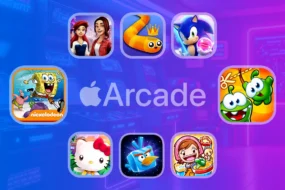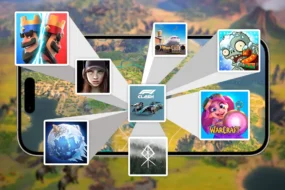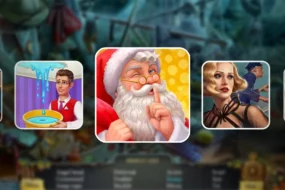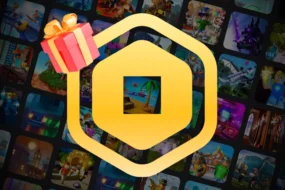Nvidia control panel is a very important and necessary tool for creative designers, video editors, and gamers. They need to alter the graphic settings from there as per their requirements.
But, what if suddenly the control panel doesn’t allow you to change the settings and throw an error message. It is actually happening with many users and they are not able to change any settings in it. Access denied message is shown and no further graphic alteration happens due to this error.
Are you facing this error and want some quick solutions to solve the problem today? Then, continue reading the post and have a look at the 4 solutions to solve your Access denied Nvidia control panel problem.
Let us start by checking what the problem is and then we will move directly to the solutions.
What is the Nvidia Access Denied Failed to Apply issue?
When users open the Nvidia control panel and try to change the settings, especially the Manage 3D settings, an error pops up that says: “Access Denied Failed to Apply selected settings to your system”.
This is very frustrating as no settings can be changed and need to be solved immediately to get rid of it.
Let us check the solutions now.
Solution 1: Update your NVIDIA Graphics Driver
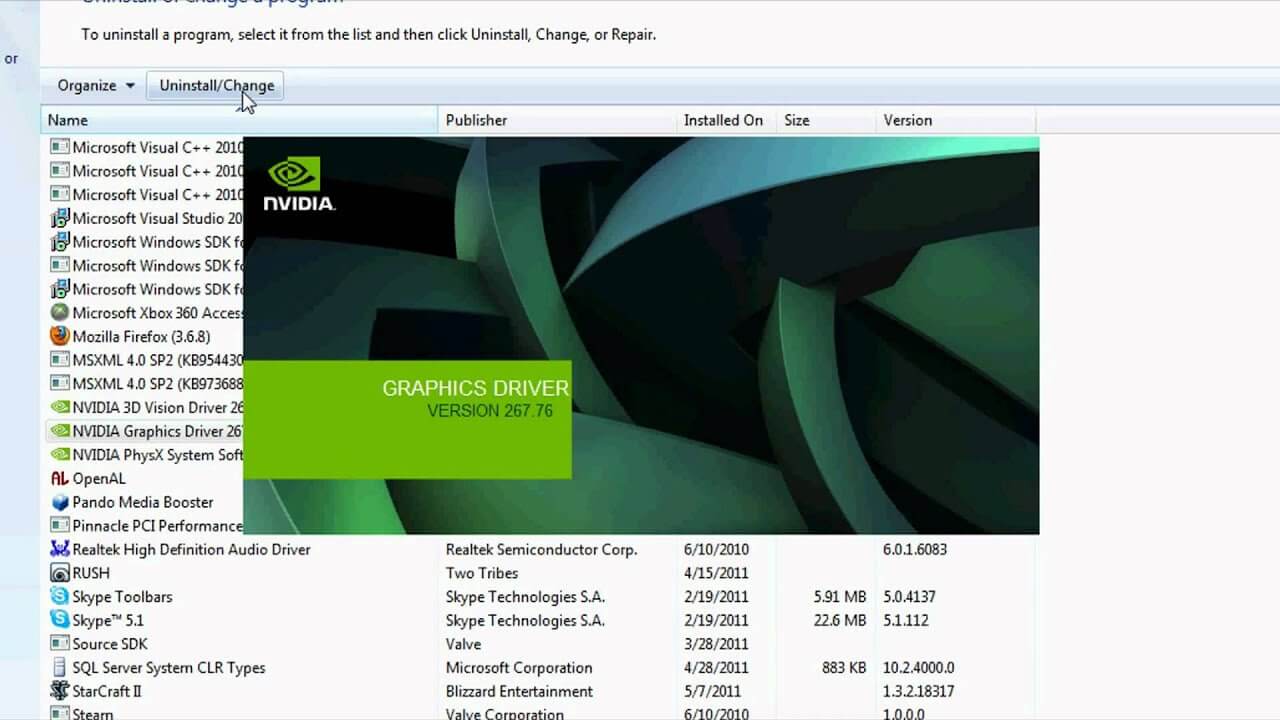
Most of the errors do occur when the graphic drivers are outdated, wrong or missing. This “Access denied” problem can be solved by updating the drivers to their latest version. You can update them either manually or automatically.
The manual option is good for those who have experienced it before and have successfully updated other drivers. Those who have the skills and time to do this must go for this option rather than the automatic one which will cost you some bucks.
The automatic way is to get the task done with a tool. There are tools available that you need to purchase and install on your system. The tool will scan your system and let you know what all drivers need to be updated and then you have to allow it to download and install them. This is a very smooth and easy method as you don’t have to do anything and the tool will do the hassle for you.
After updating the drivers, open the control panel and see if the issue still comes. Go for the next solution if it is unsolved yet.
Solution 2: Reinstall your Graphics Driver
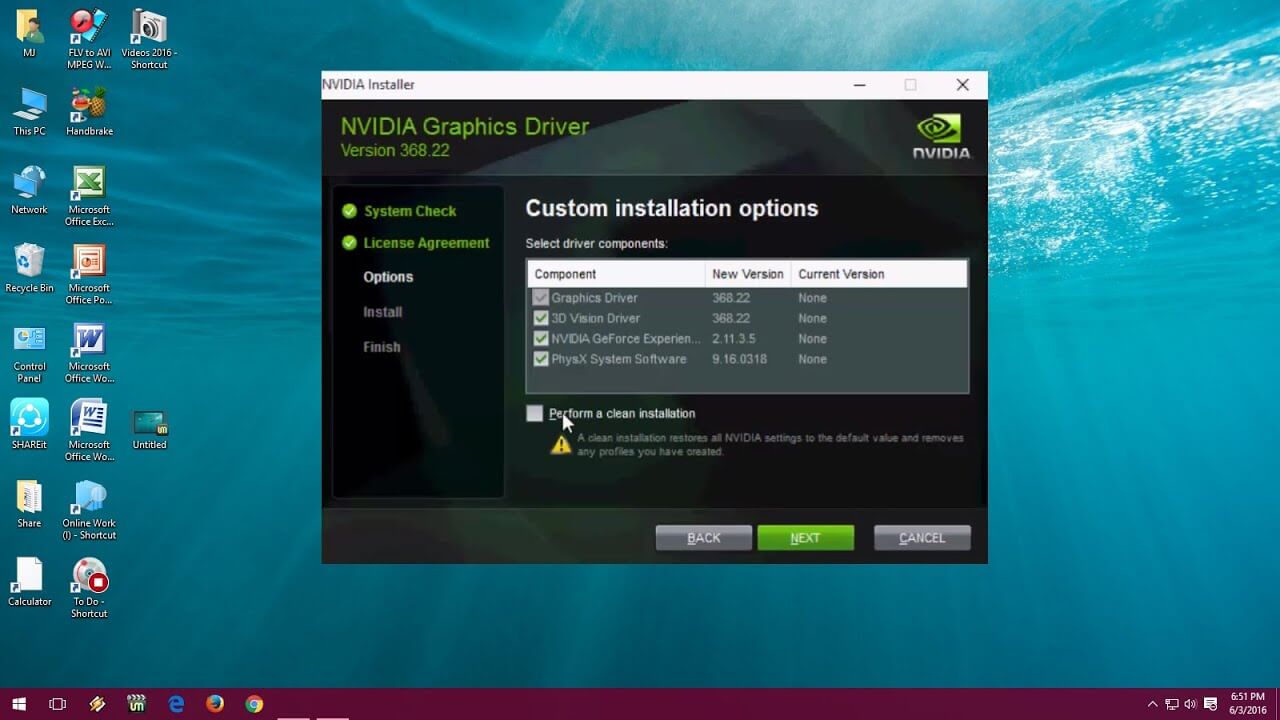
Try reinstalling the drivers if updating them doesn’t work for you. Clear all the files from the system pertaining to Nvidia drivers and reinstall the drivers.
If you are using any tool then you can uninstall the drivers and install them back from the tool itself.
After removing the drivers, restart your computer and use the tool again to install the drivers. After installation, restart the system to get it refreshed and now open the Nvidia control panel and see whether the issue got resolved or not.
Solution 3: Run the NVIDIA Control Panel as Administrator
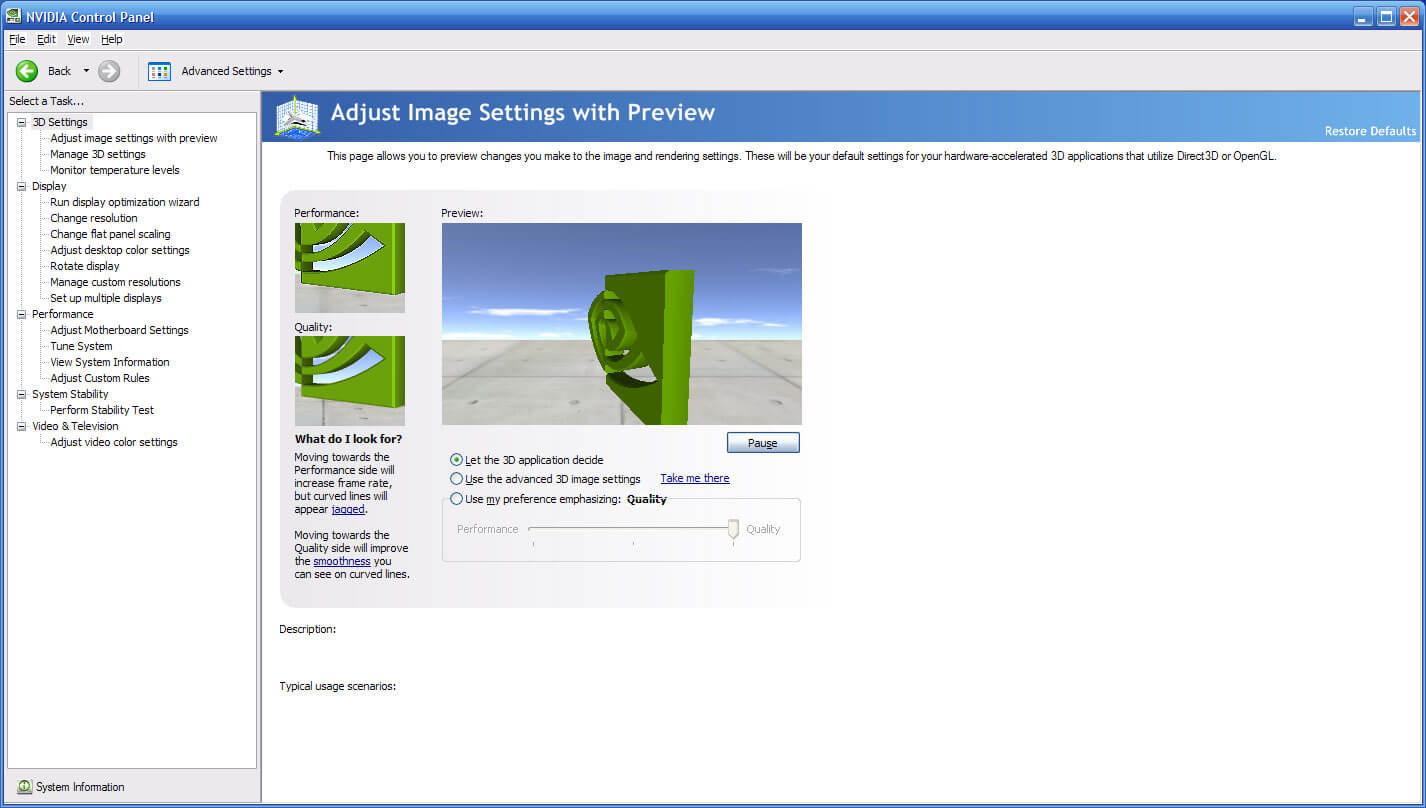
The issue might be arriving as the program is not running as an administrator and that’s why Access denied problem is arising. Follow the below steps to run it as an administrator.
- Open the file explorer, search for it in the Windows search bar.
- Now, head to C:\Program Files\NVIDIA Corporation\Control Panel Client and right-click on the nvcplui.exe and click Properties.
- There will be a field of Run this program as an administrator under the Compatibility tab. Check it and click OK.
- Now, right-click the nvcplui.exe and click Run as administrator and it will open the control panel. Check here whether the Access denied message still arrives.
Solution 4: Close Game Bar
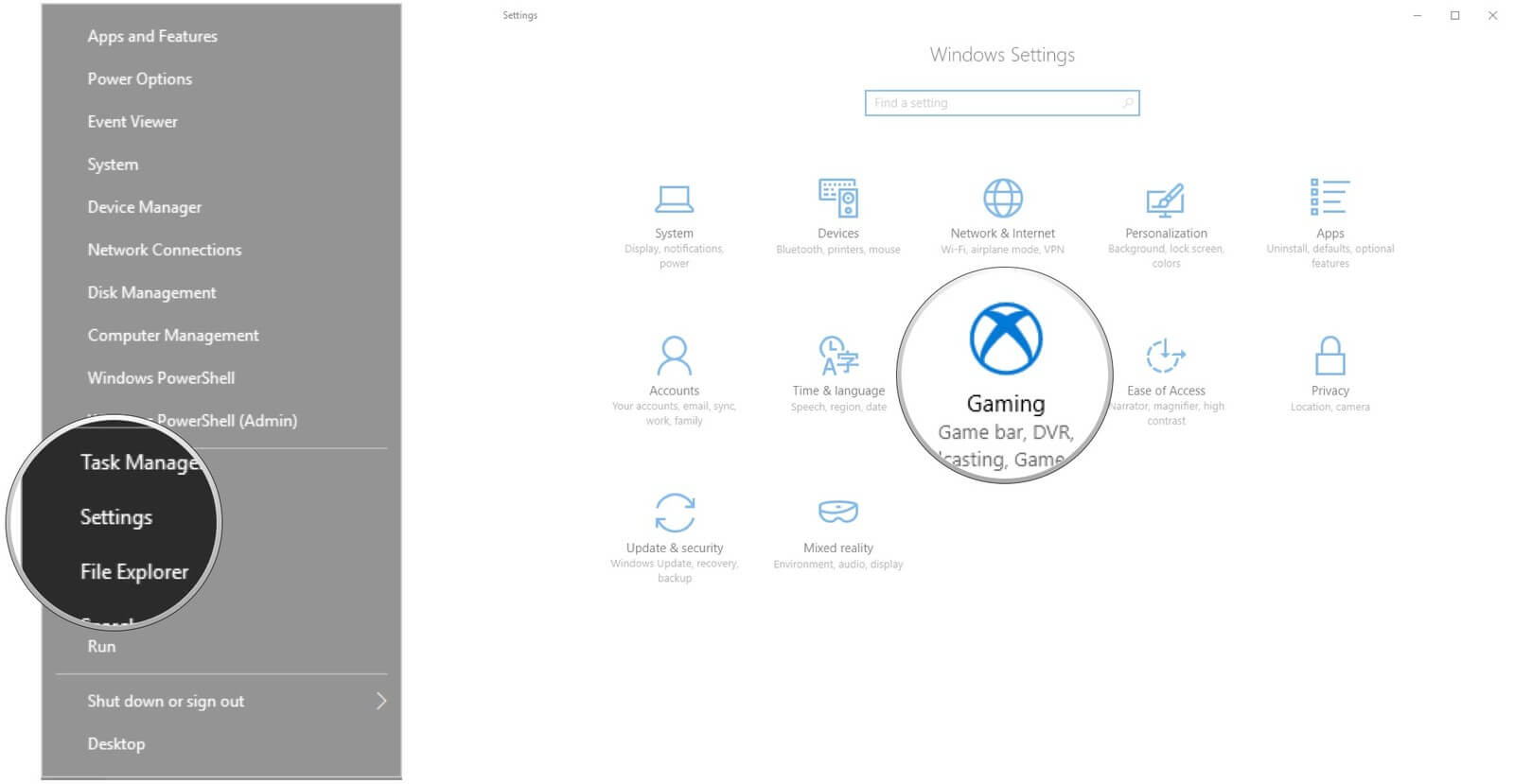
Game bar is the built-in tool of Windows which helps to improve the gaming experience. This tool is enabled automatically when a new Windows update arrives. Though this tool is good for gamers as it improves the gaming experience, it interferes with the Nvidia control panel and it might be the reason for the issue too. It is better that we turn it off and see if our problem gets solved.
Let us have a look at the steps for turning off the game bar.
- Open the Windows settings (Windows logo key + I). Click Gaming now.
- Now, turn off the Game bar by switching the button to off mode.
- Open the control panel and see whether the message arrives or not.

Conclusion:
So, here were the solutions to Nvidia control panel access denied issue. Follow every method shown above and get rid of the issue today. You will be able to open the control panel after successfully solving the problem and alter your graphic settings too!
Discover more: