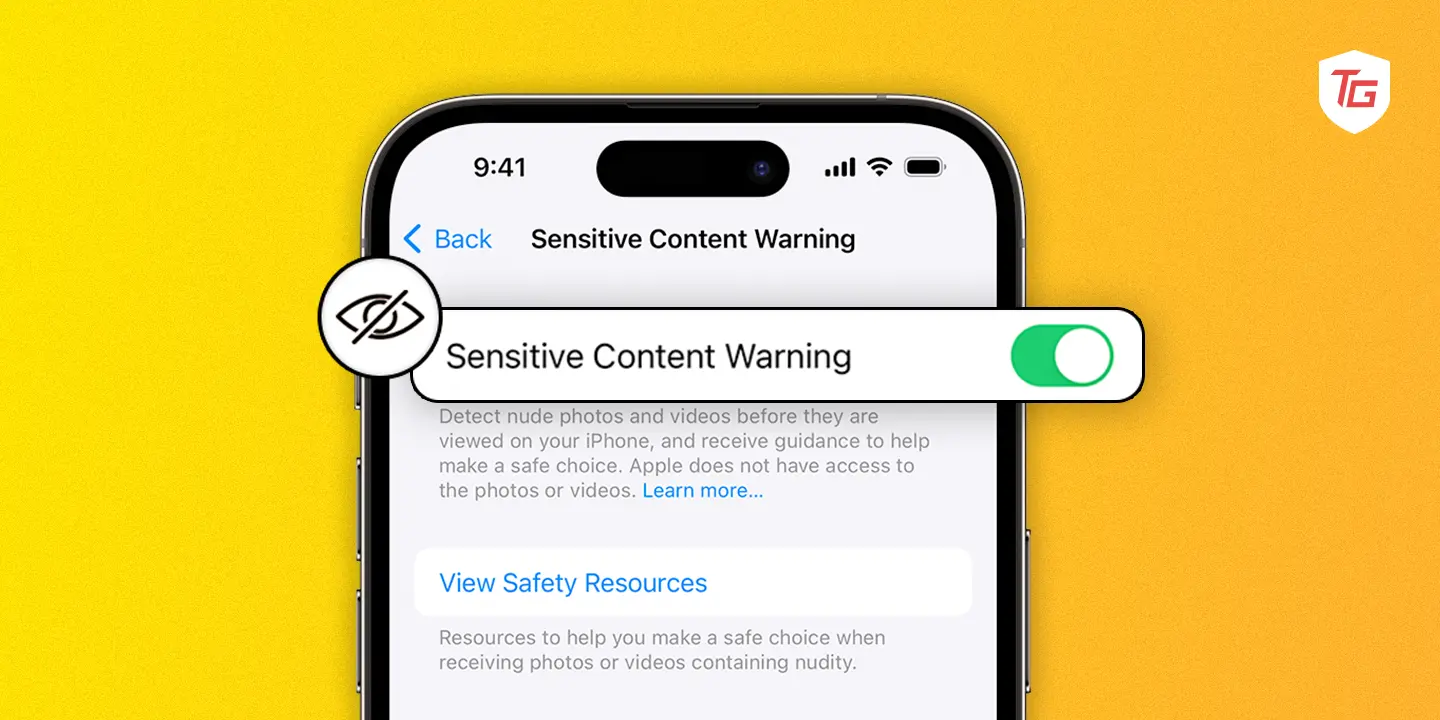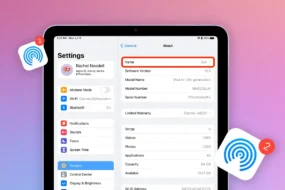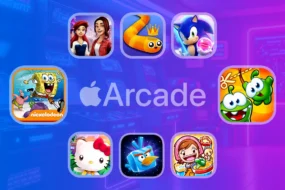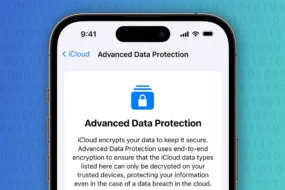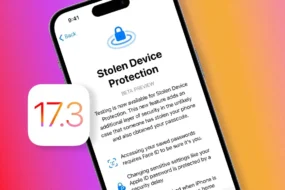It is more important now than ever before to control what content we see in the ever-changing digital world of today. iOS 17 brings a new tool for iPhone users, which is very powerful: Sensitive Content Warning. This novel feature gives you complete control over potentially offensive material and helps you maintain your browsing experience. The Sensitive Content Warning feature protects users from explicit pictures or only allows content that is not likely to negatively impact all audiences online. If you’re interested in using it, this guide will comprehensively explain this new feature.
What is Sensitive Content Warning?
Sensitive Content Warning is an amazing tool meant to prevent you from being exposed to irrelevant sexual content. It is a handy feature that safeguards an individual from forwarding inappropriate adult-rated images and movies. It employs on-device Machine Learning which scans through pictures and videos without exposing them to the screen hence blurring any sexual content.
Benefits of Sensitive Content Warning
- Protection from unsolicited nudes: This is the main advantage where pictures and videos with nudity are blurred to prevent any unwanted surprises or triggers.
- More control over received content: Users have the option to either completely avoid sensitive content or consent to it. It makes them feel empowered and gives them authority over their online experience.
- Reduced risk of cyberbullying and harassment: This functionality can also be used as a tool to save people, especially minors from coming close to harm or seeing inappropriate material online.
- Promotes safer communication: It encourages responsible communication by encouraging users to think about what they may be transmitting in terms of sensitive material, thereby reducing offensive material distribution.
- Minimizes unwanted surprises: Blurry content helps prevent the accidental revealing of private details causing less harsher experiences for users.
- Provides clear warnings: Prior to viewing potentially sensitive material, users are alerted about that fact allowing them to make informed choices.
Enable Sensitive Content Warning on iPhone and iPad
First of all, make sure that Sensitive Content Warning requires iOS 17 on your iPhone. In other words, if you’re still using an iPhone version that runs iOS 16 or an older version, you’ll need to update it now.
To enable Sensitive Content Warning, follow the steps below.
1. Launch the Settings app on your iOS device.
2. Now, scroll down and navigate straight to Privacy & Security settings.
3. Go to the Sensitive Content Warning section and toggle on the switch.
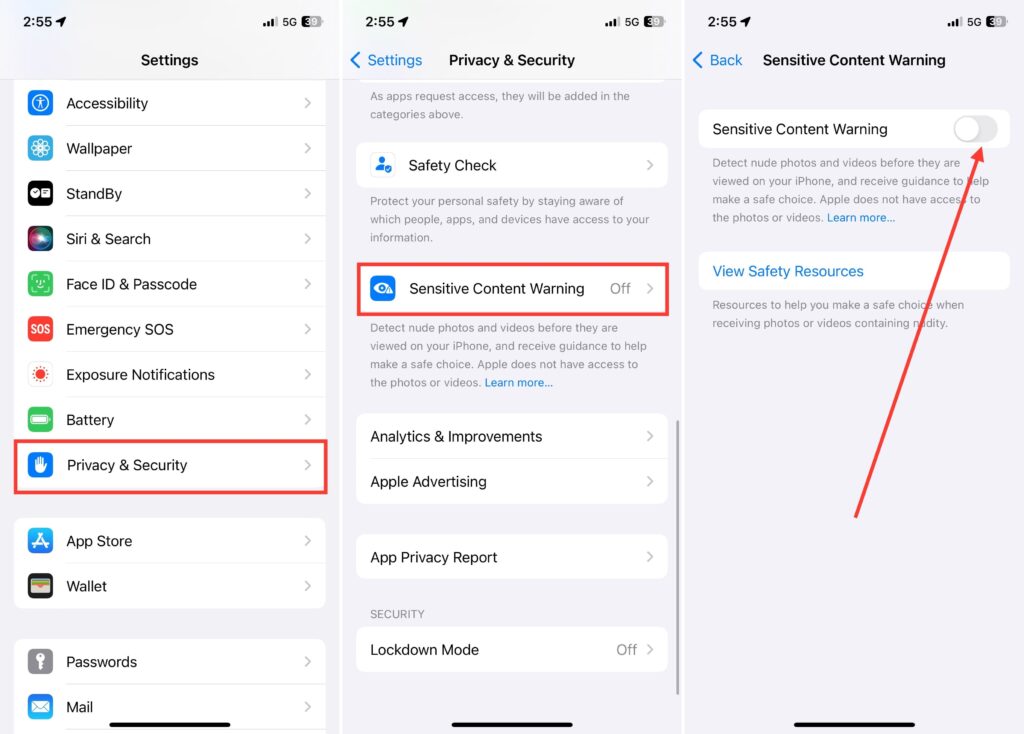
5. Lastly, turn on the toggles for AirDrop, Contacts, Messages and Video Messages.
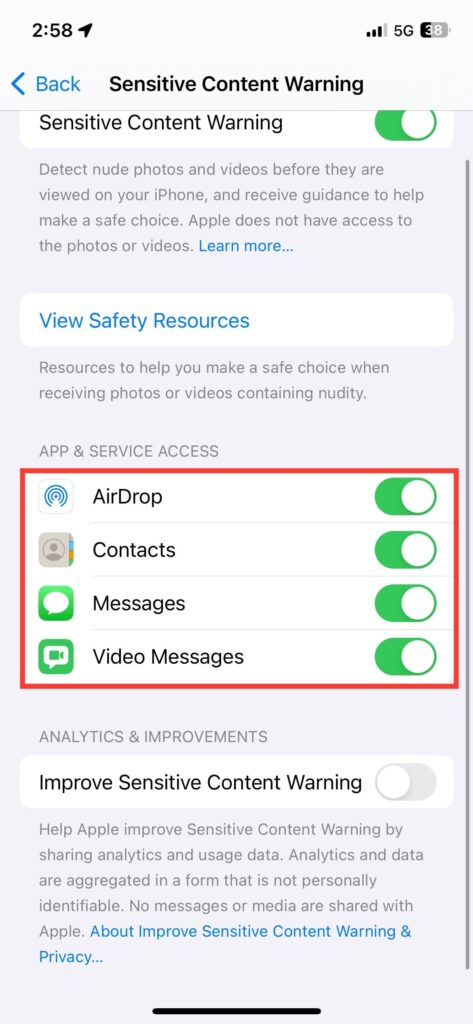
If you turn on the switches in these apps, your iPhone will show explicit content alerts whenever it receives or sends adult-rated content through these apps. The “Sensitive Content Warning” feature has yet to be implemented by third-party apps you use on your device. However, apps may integrate this feature in the future.
Plus, you can share analytics and usage data with Apple to improve Sensitive Content Warning. For that, just enable the switch for Improve Sensitive Content Warning under the same settings.
Keep in mind that Apple won’t see your messages or processed media, and all data shared will be completely anonymous.
How to Enable Sensitive Content Warning on Mac
Similarly, if you use Mac apps like iMessage and AirDrop, you can enable Sensitive Content Warning for Mac as well. The first rule, however, is that your Mac must be running macOS Sonoma or higher.
To enable it,
1. Click on the Apple menu then click the System Settings option in the drop-down menu.

2. Here, click on Privacy & Security settings as you would on an iPhone.

4. Then, scroll down and visit Sensitive Content Warning setting and toggle on the switch.

In contrast to the iPhone, you can only use this feature only in Messages. Seems like we will have to wait until Apple introduces support for most built-in applications.
What to do if you Receive Sensitive Content Warning on iPhone?
If someone from your contacts sends you sensitive media content with or without consent, you can choose to react to using the below-mentioned options.
- Show: If you choose to tap this Show option, you will be able to see the content displayed.
- Not Now: In this case, you will not be able to view the sensitive content until you provide your consent to view it once more.
- Ways to Get Help: If sensitive images and videos have been shared with you without your consent, then this option will provide you with resources and links you can use to get help.
- Block Contact: This feature allows you to block a contact if the contact has sent sensitive content without your consent.
Sensitive Content Warnings in More Apps Rolling Out
The Sensitive Content Warning will soon be available for more apps, such as the Contact Posters and Stickers app in Messages. Sensitive Content Warnings will likely benefit you if you use both of these iPhone features.
- Restrict messages in Messages: This way you can stop people from sending you messages and photos.
- Disable auto-downloads of media: It helps prevent the automatic downloading of images and videos on iMessage which ensures that you are in control of things you want to see.
- Remember the context: Watch your back! Think about the context of the chat before receiving or sending sensitive content.
- Discuss online safety with your children: Spell out to them what it means when they share explicit content or how to be safe when using the internet.
- Keep your iOS device up to date: To have the latest security patches and fixes.
- Consider installing other parental control apps: These applications work alongside built-in filters to ensure kids do not access harmful sites.
Conclusion
You now know the things that you need to do in order to use Sensitive Content Warning effectively on iOS 17. This makes it a valuable feature because, with it, you can set a safer and more personalized web experience and save your loved ones from some unwanted materials.
Remember that it’s all about control. Adjust the sensitivity level, select relevant applications, and understand its limitations to better align it with your needs. Consequently, when utilized thoughtfully, this feature can serve as an effective tool for improving digital literacy skills.
check out more: