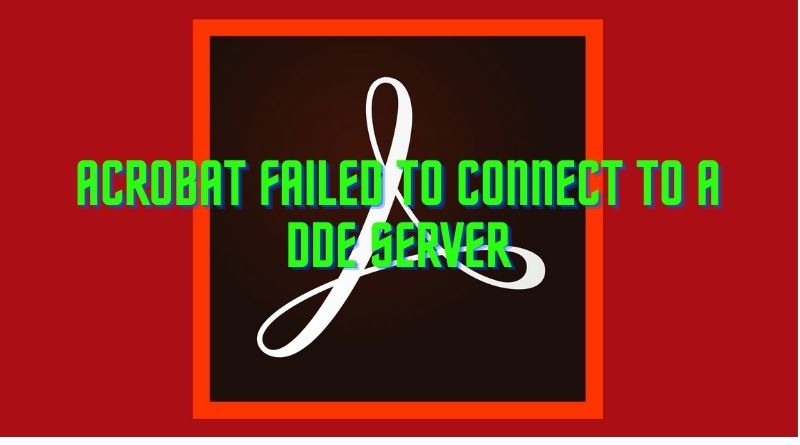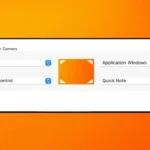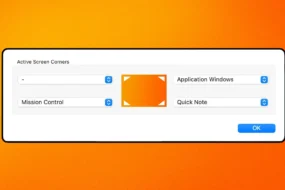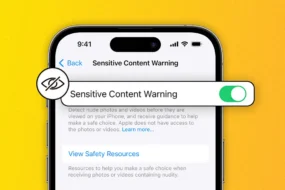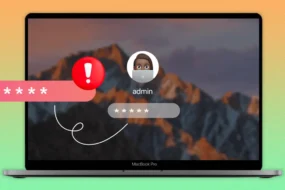We all use Adobe Acrobat Reader for viewing PDF files. It is just a simple software that allows us to view, create, edit, or comment on any PDF. Also, it has gotten so popular that it is the default tool for viewing PDF files on most of the people’s systems. It is not having any issues most of the time but currently, many users are facing the error message showing Acrobat failed to connect to a DDE server. This issue is arising when users are trying to open PDFs or trying to merge documents in Adobe Acrobat.
Due to this error, users are not able to do the require activity of opening the PDF files or merging them.
Users are asking what does it mean when it says unable to connect to server and needing quick solutions to fix the issue today. If you are also facing this error then stay on the track and follow all the methods that we are going to show you in this post. Just follow the steps properly and you won’t face the error again.
Method 1: Update the Acrobat Software
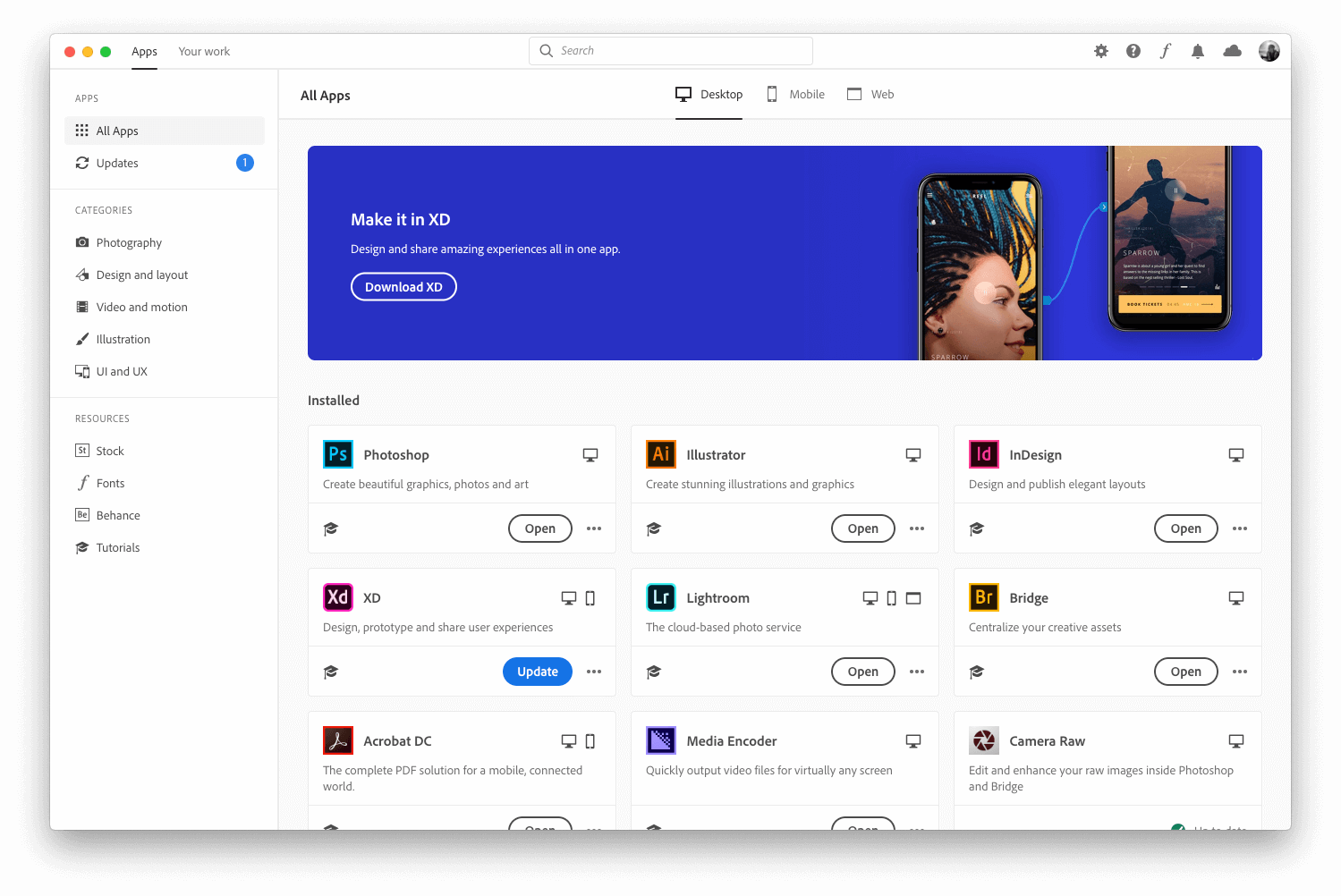
You have to install the latest Acrobat software to get rid of the issue. You can either uninstall and then reinstall the software or just update it. Getting it update will fix the issue as they have release a new update fixing all the major bugs which include this.
To check if there are any new updates available to the software, follow the below steps:
- Open Adobe Acrobat Reader software.
- Click Help–>Check for Updates.
- It will check for updates and let you know if there is any update available or is the software having the latest build.
- If there is any update available then you can download it by clicking the Download or Update button and then it will get update to the latest version.
The other way is to uninstall the software and download and install it again.
Follow the below steps to uninstall it and then reinstalling it from the official website:
- Open control panel, click on Programs and features.
- Look for Adobe Acrobat and right-click it to uninstall it.
- Click yes and then it will get uninstall.
- Now, go to the official website of Adobe and download the software.
On the Adobe download page, you will see two checkboxes for McAfee software download along with the Adobe Acrobat Reader. If you want to download McAfee then don’t make any change but if you don’t want to install McAfee then uncheck the boxes.
- After it gets download, run the file and it will take about 10-15 minutes for the installation.
- Restart the system and then check if the issue gets resolve now or not.
Method 2: Change the Registry Values
Registry editor is an important tool and from here you can configure the settings for various third-party applications. We will change the key for Adobe Acrobat and then see if it fixes our problem or not. Follow the below steps for this:
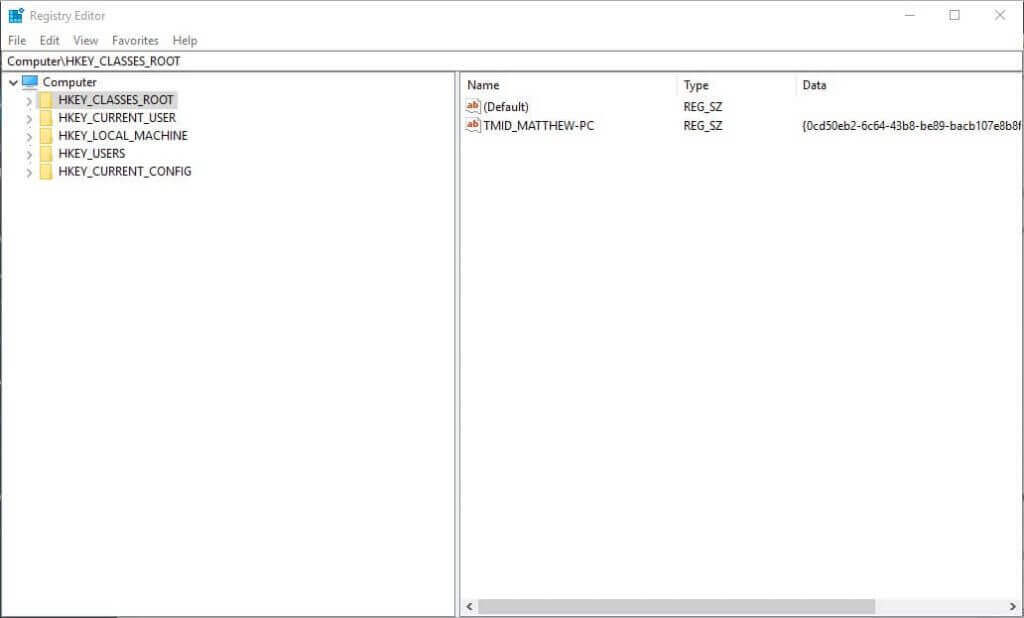
- Search Run in the Windows search box and open the first result that is shown.
- In the run box that opens up, type “regedit”.
- In the Registry Editor window that opens up, navigate to the following path.
- HKEY_CLASSES_ROOT\acrobat\shell\open\ddeexec\application
- There will be a search box below the different options like File, Edit, View, etc.
- Enter the above path in the search box and press enter.
- Now, you will be shown the key in the right window. Right-click it.
- Click Modify.
- Now, change the Value data from “AcroviewA18” to “AcroviewR18”.
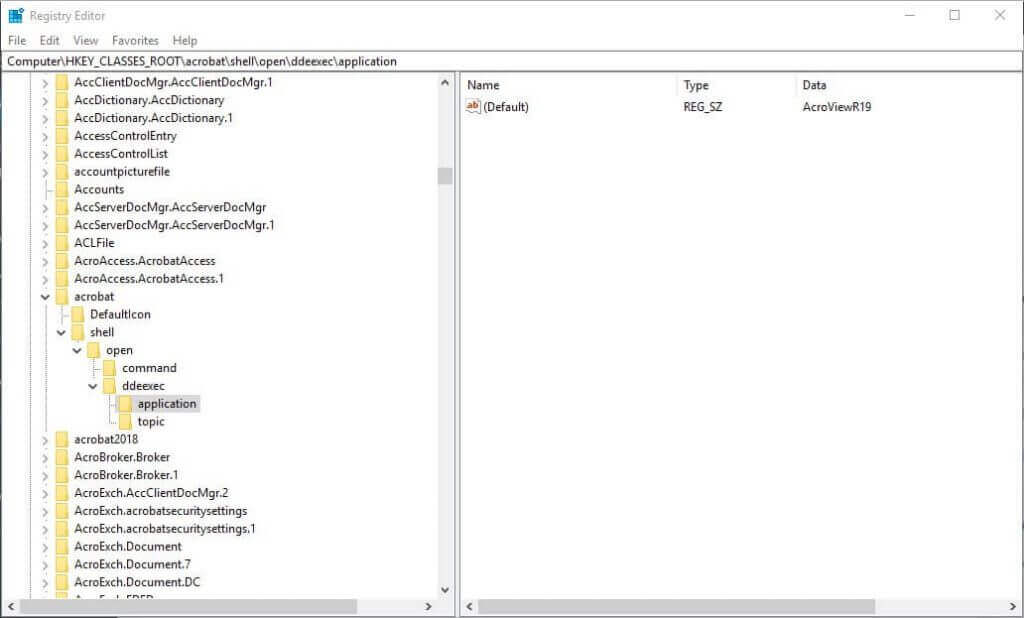
Note: 18 refers to the version so it will be according to your version number.
- Restart your computer and launch Adobe Acrobat again. The issue shouldn’t arise now; if it arises then move to the next solution.
Method 3: Disable Antivirus and check
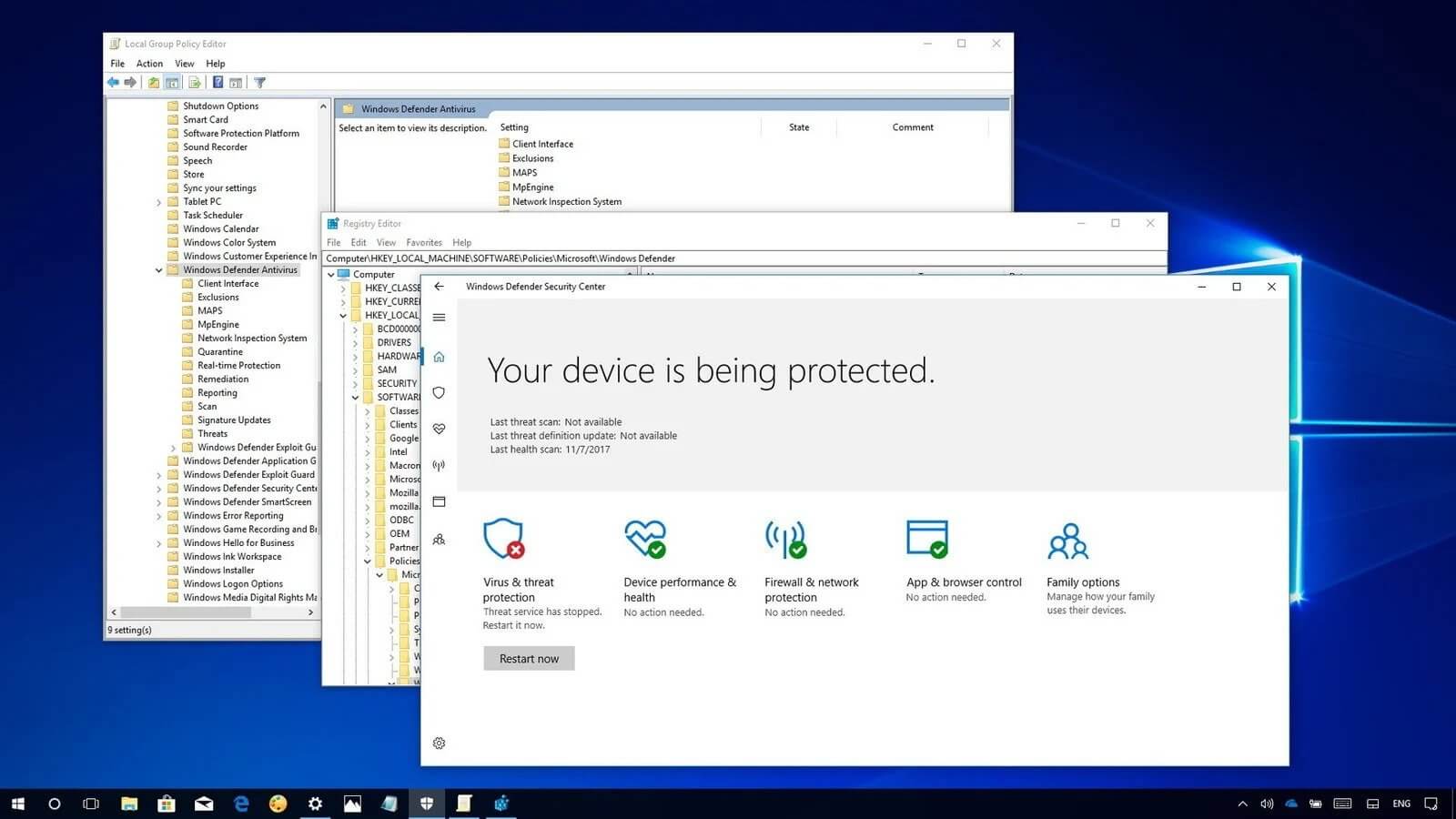
Antivirus creating interference is a common problem and many issues keep arising due to it. This issue might be a result of the interference create by your antivirus so we should try disabling your antivirus for a while.
Open your antivirus dashboard and look for a disable option. Disable it for 30 minutes or so and then check if the issue arises or not. If the issue doesn’t arise now then it is clear that the problem is generating due to the antivirus. For this, you need to contact the antivirus team and report this problem to them so that they can find a permanent solution for this.
Uninstalling your antivirus is not recommend because antivirus is a require tool to protect our system and you must have it working to keep your system from viruses and malware.
Method 4: Repair Installation
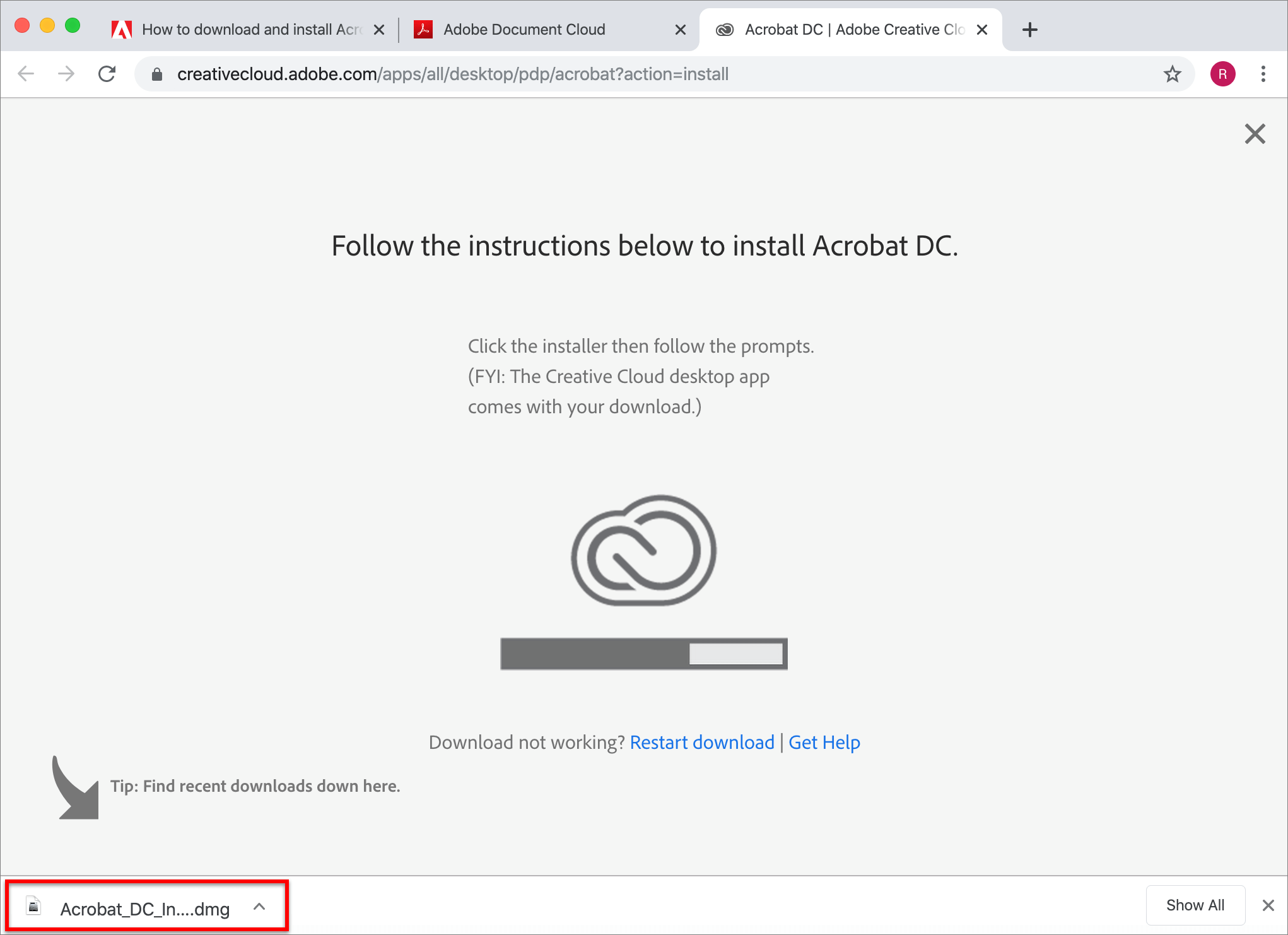
There is an option available to repair the installation within the software itself. We should try out this step to ensure that the installation has been glitch-free and everything runs smoothly.
Follow the below steps:
- Open Adobe Acrobat.
- Click Help–>Repair installation.
- It will do its job to check if there is any problem and let you know. Reboot the system.
- Then you can check whether the issue is reproducing again or not.
Method 5: Disabling ‘Protected mode on startup’
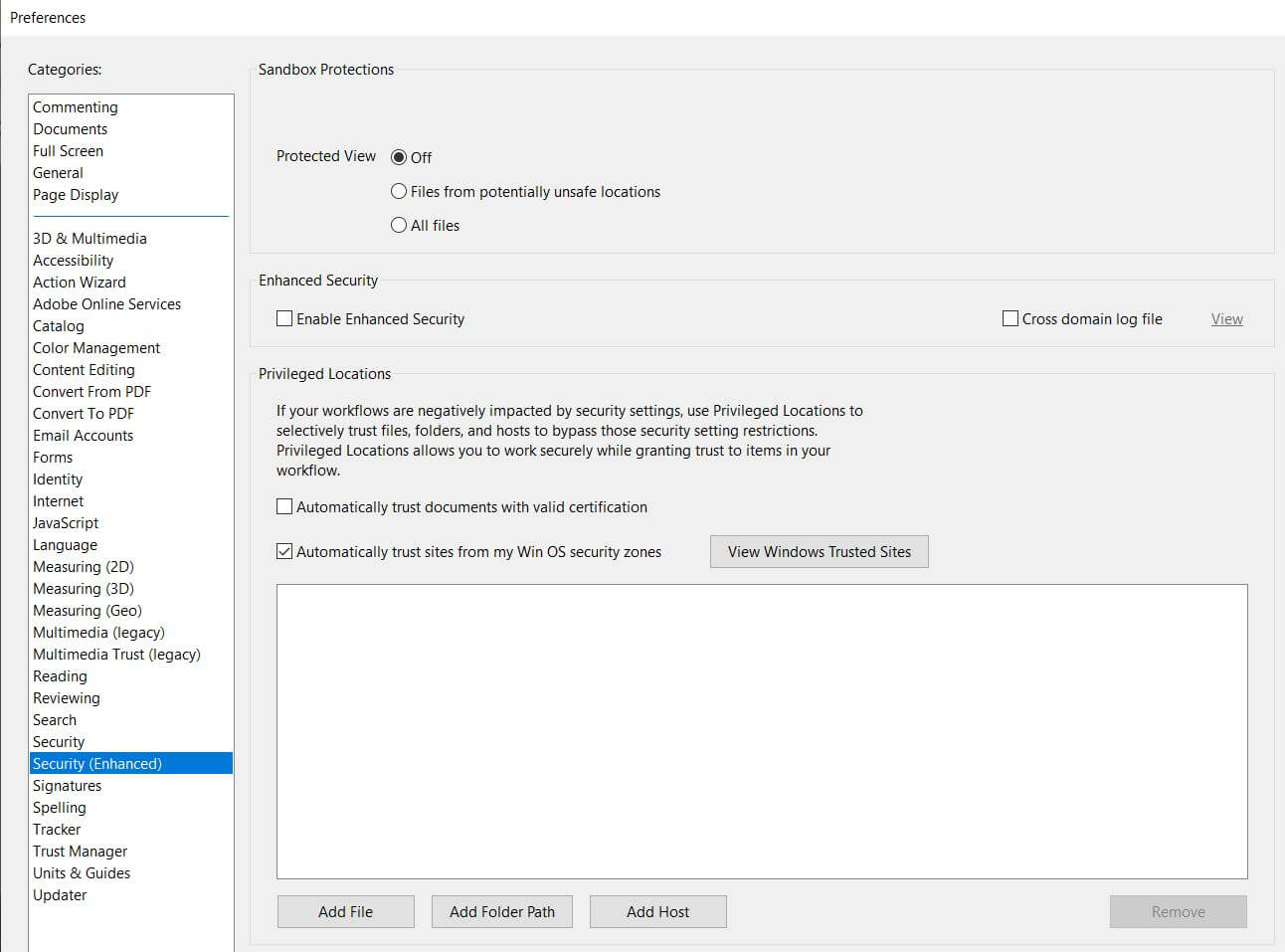
The Protect mode feature is a useful feature that helps the system by providing an additional layer of security. With this mode, if there are any malicious PDF files in your system then they won’t be able to launch any arbitrary executable files and won’t be able to change any registry values.
This feature is useful but is seen creating problems. This issue might also be resulting due to this feature. So, let’s disable this feature and then check if it helps us or not. Follow the below steps:
- The first step is to open Adobe Acrobat and press Ctrl + K.
- Now from the left navigation bar, select Security.
- You have to uncheck the option ‘Enabled Protect mode on startup’.
- Now, uncheck the option ‘Enable Enhance Security’ and set the Protect view as Off.
- After this, restart your system and then check if the issue has been resolve or not.
So, here were the different solutions to fix the Acrobat failed to connect to a DDE server. Adobe Acrobat won’t open issue is really frustrating when you want to do your work but can’t do due to the issue. But, after following the above steps, you won’t be having the problem anymore so just fix it today.
Explore further: