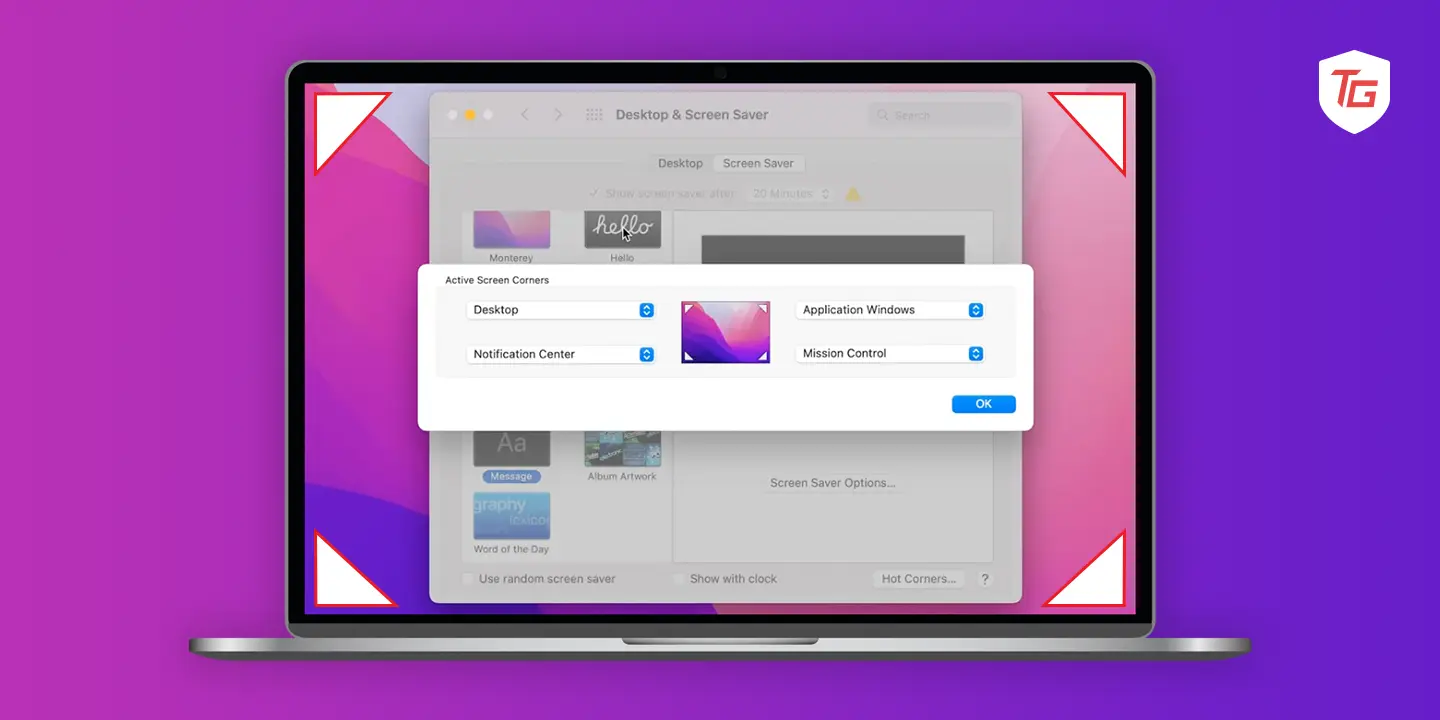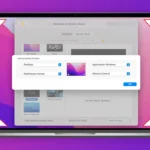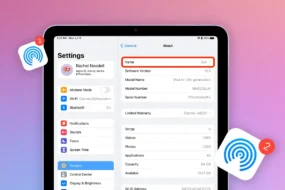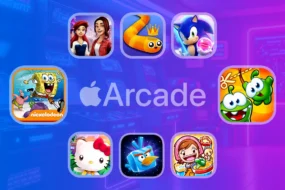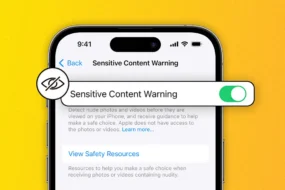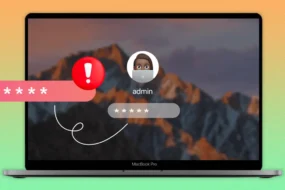You are going to love this handy shortcut on your Mac. It’s called “Hot Corners,” a feature that lets you perform many more shortcuts and quick actions much faster using your mouse pointer alone. In this blog post, we will take a deep dive into Hot Corners and show you some tips on how to make the best use of it. No matter if you are a pro or just beginning on Macs, be prepared for a productivity boost as I take you through how to set up and use Hot Corners on Mac.
What does hot corner mean?
Hot Corners is a unique macOS feature that displays shortcuts for accessing the computer and also increases its performance. The feature allows you to set up certain special actions or shortcuts for each of your Mac screen’s corners so that it will be possible to quickly gain access to vital functions with the mere movement of your mouse.
Introduced in macOS X 10.3 Panther, Hot Corners is one of many of the basic features in macOS that help you go around your desktop environment with ease. Its development has been changing over the years as macOS has evolved and hence more customizable options and compatibility with other features.
The feature provides the flexibility of setting them for different tasks or purposes and is therefore an important tool for many workflow preferences. Hot Corners also have an added advantage over traditional menu navigation since it involves fewer keyboard shortcuts. The system is meant for quick integration into the usual day-to-day duties with the possibility of immediate commands. Hot Corners provides accessibility while managing multiple applications, organizing files, and making presentations.
What are Hot Corners?
Here’s a list of commonly used commands that can be assigned to Hot Corners:
- Activate Screensaver: When stepping away from your Mac, you can quickly lock the screen or activate a screensaver with a Hot Corner.
- Show Desktop: Using a Hot Corner shortcut, all open windows will be minimized and the desktop revealed immediately. It is particularly convenient for finding files or rearranging the desktop.
- Launch Mission Control: With Hot Corner, you can get a bird’s eye view of all open windows, desktops and applications with one mouse movement. An ideal tool for multitasking and managing tasks in parallel
- Put Display to Sleep: Put your display to sleep instantly to save energy and prolong life. This is particularly helpful during breaks or when you’re away from the computer.
- Launch Notification Center: You can assign a Hot Corner to open the Notification Center, so you can get to your notifications, calendar events, and widgets quickly.
- Quick Note: By setting up a Hot Corner, you can create and send out a quick note. You will be able to locate this in the Notes app. Use this quick note shortcut to jot down thoughts or anything you need.
- Show Application Windows: With Hot Corners, you can concentrate on a particular application and bring up all its open windows. It’s easier to execute tasks and navigate in this way.
How to Enable Hot Corners on Mac
To set up Hot Corners on your macOS computer, you need to follow only a few steps mentioned below.
How to Enable Hot Corners on macOS Monterey and later
1. Click the Apple logo icon then, click the System Settings option..
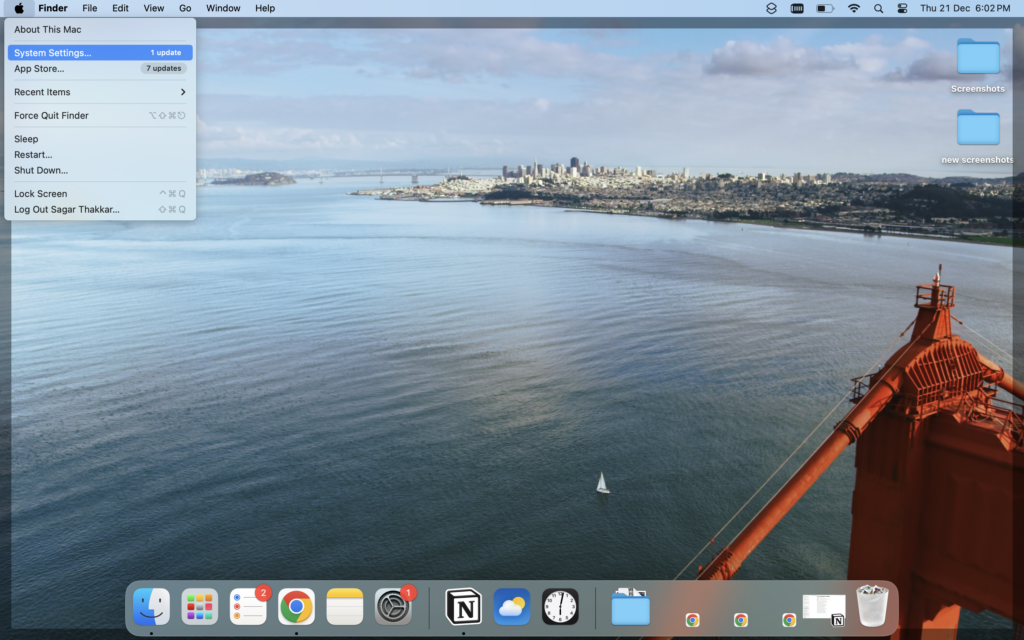
3. Here, go to the Desktop & Dock settings.
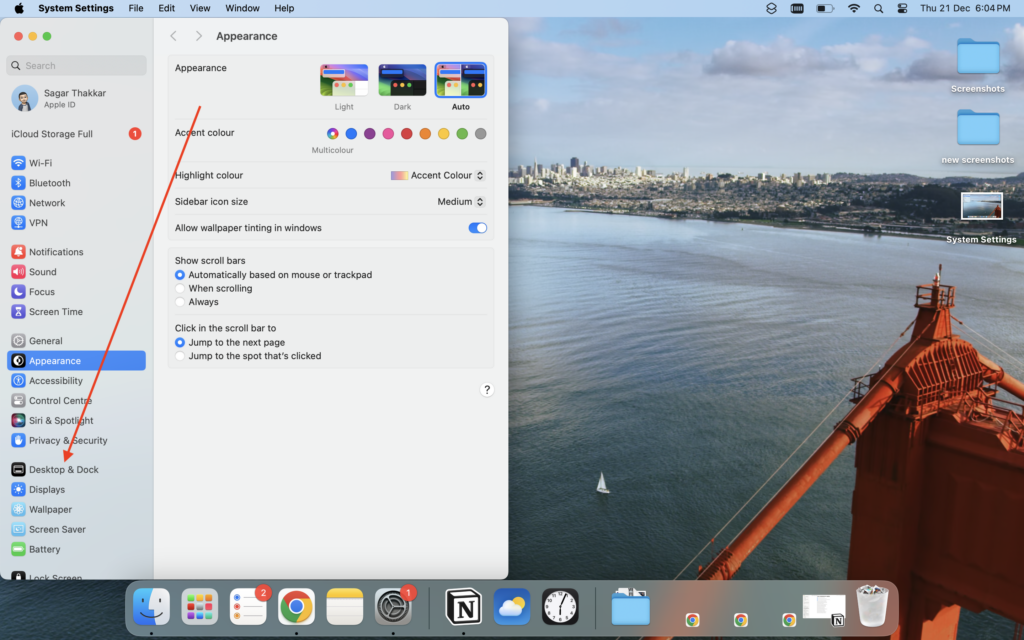
4. Now, scroll down to the end of the window and select Hot Corners.
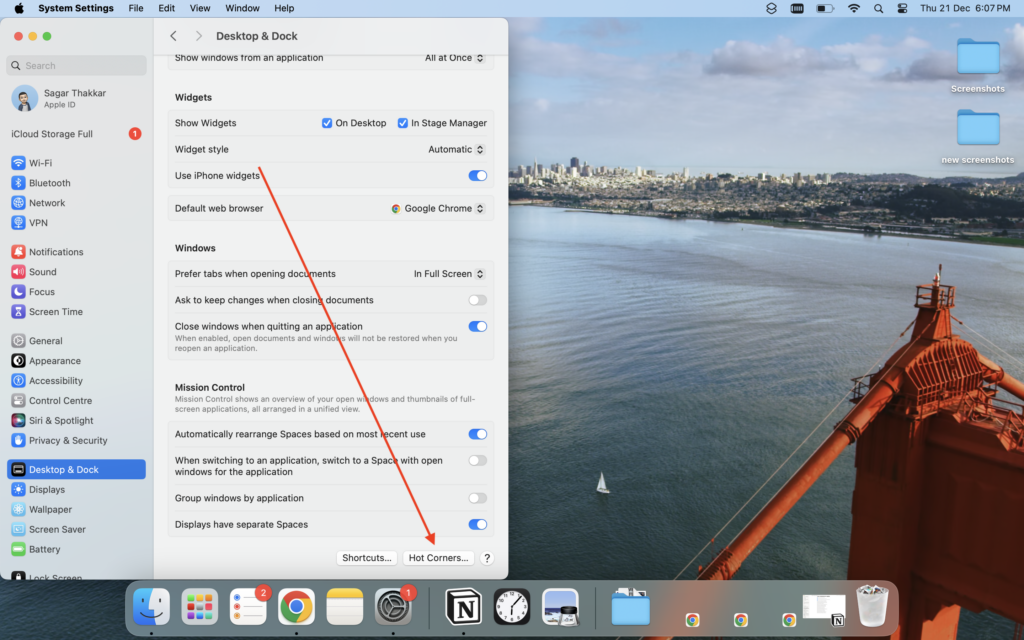
5. Lastly, set up shortcuts in each corner of your Mac screen and hit Done at last.
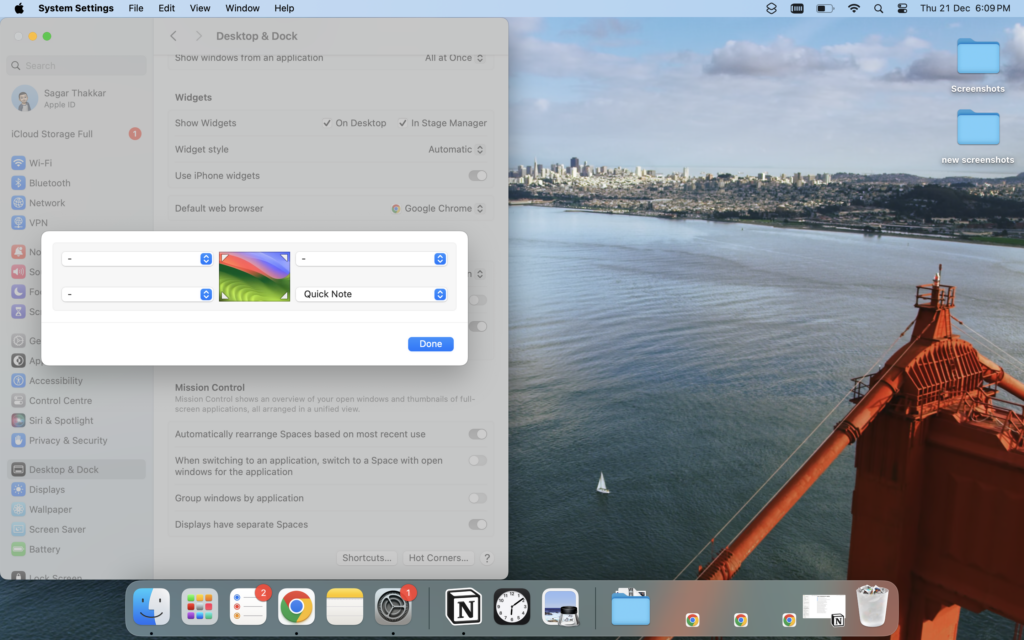
How to Enable Hot Corners on macOS Catalina and earlier
1. Click the Apple logo and select System Preferences.
2. Now, head over to Mission Control preferences.
3. Lastly, select Hot Corners in the bottom left corner and then assign shortcuts to all four corners.
As discussed above, you can set shortcuts like Notification Center, Lock Screen, Quit Note, and a few more options.
Conclusion
Since you can never have enough shortcuts, Hot Corners on your Mac offers a bountiful crop to choose from. This blog has taken a look at some of the more convenient virtual navigation methods available in your digital workspace. Hot Corners lets you manipulate your computer without having to keep clicking or scrolling through menus. There are all sorts of choices – the screensaver, dashboard, desktop, and even expanded windows when the mouse cursor runs to the screen edge.
Because people only use one hand instead of two to do the work, they can accomplish more quickly. Just like indulging in an extended touchpad, using Hot Corners on your Mac requires only that you swipe back and forth across its surface with your finger – no mousing about for you.
More Mac Tips: