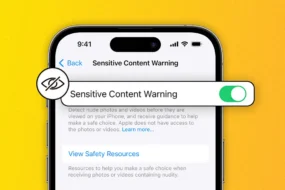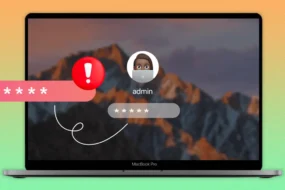Voicemail is a great way to stay connected, even when you can’t answer your phone. It allows callers to leave you a message, which you can listen to at your convenience. Setting up voicemail on your iPhone is quick and easy, and it’s a great way to make sure you never miss an important call. In this blog post, we’ll walk you through the steps on how to set up voicemail on your iPhone. We’ll also cover some additional tips for accessing and managing your voicemail messages.
How to Set up Voicemail on iPhone ( Using Phone App )
- Open the Phone app.
- Tap Voicemail in the bottom right corner of the screen.
- If this is the first time you’re setting up voicemail, you’ll be asked to create a voicemail password and record a voicemail greeting.
- To create a voicemail password, enter a 4- to 7-digit password and tap Done.
- To record a voicemail greeting, tap Custom and tap Record. Then, speak your greeting and tap Stop when you’re finished.
- To choose a default greeting, tap Default.
- To review your voicemail greeting, tap Play.
- When you’re finished, tap Done.
After setting a password, you will need to select a voicemail greeting. You can choose from the default options. Or you can also record a personalized greeting if you would like to. Follow the instructions to finalize your voicemail greeting and complete the procedure of setting up your voicemail.
How to Access Voicemails After Setup?
- Open the Phone app.
- Tap Voicemail in the bottom right corner of the screen.
- You’ll see a list of your voicemail messages.
- To play a message, tap it.
- To delete a message, swipe left on it and tap Delete.
- To manage your voicemail settings, tap the Settings button (three dots) in the top right corner of the screen.
FAQs:
Deleting voicemails on iPhone is an easy process. Go to the Phone app of your iPhone, and go to the Voicemail tab. From there, swipe left on the voicemail you want to delete and tap the “Delete” button.
If you wish to change your voicemail password, it is best to contact your mobile carrier’s customer support. They are best to provide you with instructions on how to change your voicemail password and/or assist you in resetting it.
Changing the voicemail greeting is comparatively easy process. To change your voicemail greeting on your iPhone, open the Phone app and go to the Voicemail tab. You will see “Greeting” button in the top left corner, tap on it. From here, you can choose from the pre-recorded greetings or tap “Custom” to record your personalized greeting.
If you don’t have visual voicemail on your iPhone, there can be many reasons for it. First, ensure your mobile carrier supports visual voicemail and it is enabled on your plan. If it is supported and enabled and still you can’t access it, try restarting your iPhone or contact your carrier’s customer support for further assistance.
Yes, you can save or share a voicemail message on your iPhone. To save or share the voicemail message, tap the message you want to save/share, and tap the “Share” icon and choose the desired option, such as saving it to Notes, Voice Memos, or sharing it through messaging apps or email.
Conclusion:
With the provided information in this blog, we hope you now know how to set up voicemail on your iPhone along with getting other useful information like how to change the message of your voicemail, types of voicemails, methods to access them, troubleshooting tips and third-party voicemail tools to have more functions in one app.
Additionally, with the frequently asked questions, we hope even the least of your confusion is resolved and you now have all the information you need to set up and access voicemail on iPhone.
Discover more: