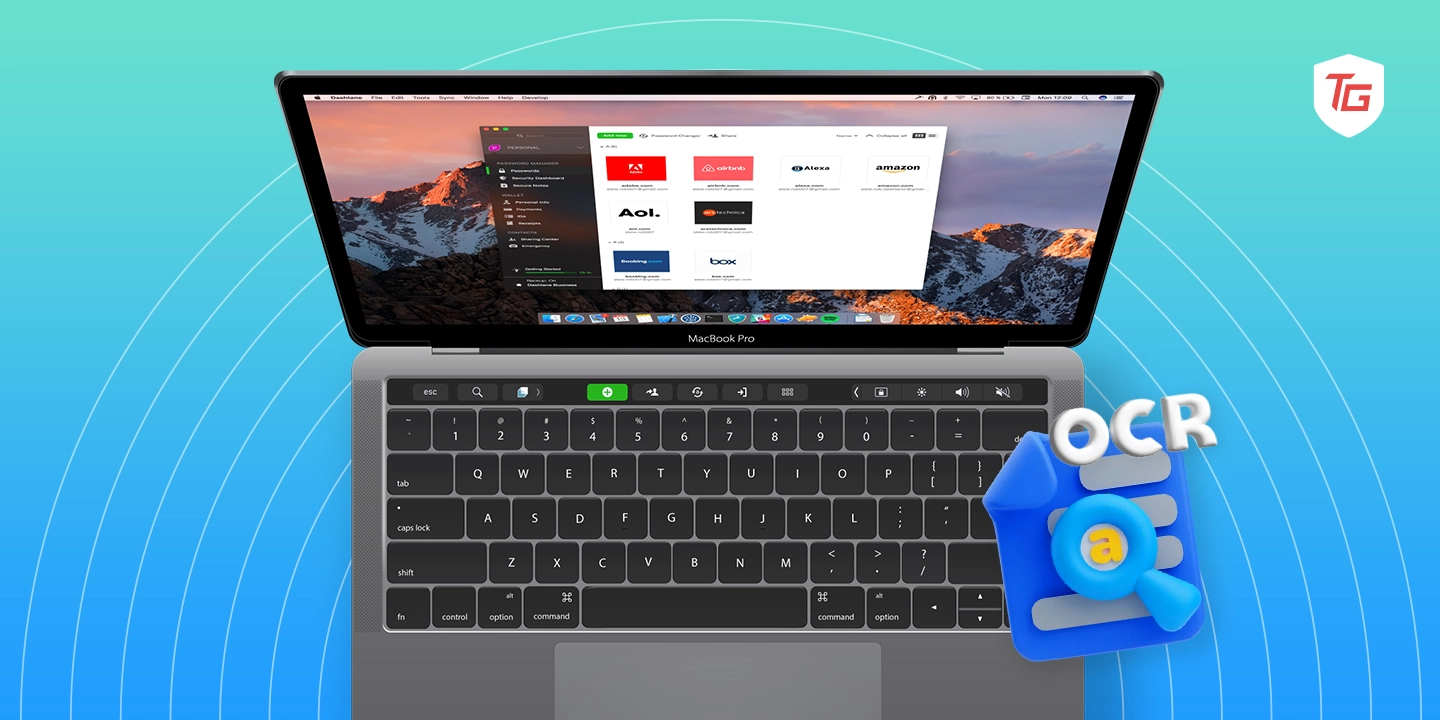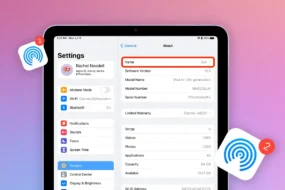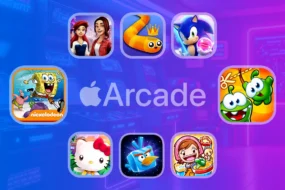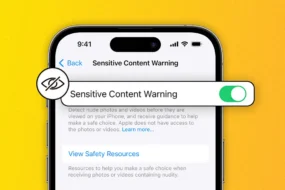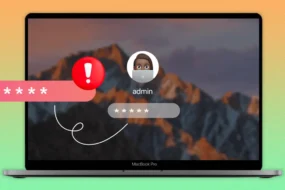In today’s digital world, being able to pull text from a picture isn’t just a neat party trick—it’s essential. Whether you’re a designer hunting for a unique font, a researcher connecting the dots, or a writer needing a quote from a paper-only source, OCR software’s got your back. Turning a previously tedious chore into a piece of cake, OCR software is a lifesaver. But for those who swear by their Macs, here’s the catch: with a plethora of OCR options out there, how do you find the one that fits you just right
In 2023, what will be the best OCR software for Mac? We’re here to help. Here are the five best options we’ve researched. We’ll discuss their features, ease of use, and effectiveness. This guide will help you find the best optical character recognition tools that meet your requirements.
Let’s explore five great OCR software choices that show you how to extract text from images on Mac and stand out in their ease of use and features.
1. ABBYY FineReader: A Legacy of Precision
Renowned in the OCR realm, ABBYY FineReader’s sophisticated algorithms make it a top pick for professionals.

Key Features:
- Unparalleled Accuracy: Clocking an impressive 99.8% accuracy rate.
- Support for 190+ Languages: Catering to a global user base.
- PDF Editing Capabilities: Not just extraction but also full-fledged PDF editing.
- User Experience: Many vouch for its user-friendly interface, noting the ease with which one can transition from scanning to editing without skipping a beat.
Here’s a real-life scenario: If you’re an academic researcher, imagine how handy it’d be for ABBYY to automatically pull out citations from the text you’ve just extracted. Total game-changer, right?
2. Prizmo: Excellence in Batch Processing
When you’re dealing with multiple documents, Prizmo offers a seamless experience, transforming heaps of paperwork into editable text in a jiffy.

Key Features:
- Advanced Batch Processing: Capable of handling multiple documents simultaneously.
- Cloud Integration: Direct compatibility with iCloud Drive and Dropbox.
- Automated Image Enhancement: Automatically corrects image distortions for clearer scans.
- User Experience: Bulk scanning users herald its speed and precision as unparalleled.
Examples: Event managers dealing with multiple forms find Prizmo’s batch scanning feature a time-saver.
3. PDFpen: The Minimalist Power Player
With a sleek design and powerful OCR engine, PDFpen ensures you get accurate results without any unnecessary frills.

Key Features:
- Touch Bar Support: Designed with modern Macs in mind.
- Seamless Export Options: Easy transitions to Word, Excel, or other popular formats.
- Interactive Form Creation: Beyond OCR, it’s an all-around PDF tool.
- User Experience: It’s the go-to for those who want a straightforward, no-nonsense OCR experience.
Examples: Journalists often use PDFpen to quickly transcribe quotes from printed sources directly into their articles.
4. TextSniper: For the Tech-Savvy User
If you like to tinker and customize, TextSniper offers an advanced suite of tools tailor-made for the tech-savvy individual.

Key Features:
- Customizable Shortcuts: Personalize your OCR experience.
- Lightweight Design: Quick launches and faster processing.
- Data Security: Prioritizes user data protection.
- User Experience: Advanced users appreciate the depth of customizable features.
Examples: Developers extracting code snippets from screenshots find TextSniper’s precision unmatched.
5. Readiris: Versatility at its Best
Striking the right balance between user-friendliness and advanced functionalities, Readiris caters to both newcomers and veterans.

Key Features:
- Multi-Format Support: Extracts tables, charts, and even annotations.
- Voice Annotations: A unique feature allowing voice notes.
- Automated File Organization: Keep your files sorted without lifting a finger.
- User Experience: The feedback consistently highlights its adaptability to varying user needs.
Examples: Educators find its voice annotations feature handy for adding lecture notes to textual content.
In Conclusion, Navigating the OCR landscape can be challenging, but extracting text from images on a Mac in 2023 can be a breeze with the right tool tailored to your needs. Each software has strengths, and the ideal choice will depend on individual use cases. Whether you prioritize accuracy, batch processing, or versatility, this list provides an option for everyone. With this information, make an informed decision and enhance your Mac’s capabilities.
Comparison and Recommendations
Having delved into the nuanced features and functionalities of Mac’s Top 5 OCR software, we must offer a concise comparison. This section aims to equip advanced users with a sharper lens, facilitating an informed decision.
Comparative Matrix
| Software | Key Strengths | Ideal for |
|---|---|---|
| ABBYY FineReader | Unparalleled Accuracy, Support for 190+ Languages | Academic Researchers, Global Professionals |
| Prizmo | Batch Processing, Cloud Integration | Event Managers, Admin Professionals |
| PDFpen | Touch Bar Support, Minimalistic Design | Journalists, Writers |
| TextSniper | Customizable Shortcuts, Lightweight | Developers, Tech Enthusiasts |
| Readiris | Voice Annotations, Multi-Format Support | Educators, Multi-tasking Professionals |
- Bulk Processing Aficionados: Event managers or professionals dealing with volumes of paperwork should consider Prizmo. Its advanced batch processing can turn heaps of paperwork into digital format within minutes.
- The Minimalists: Journalists, often on tight deadlines, would appreciate PDFpen’s no-nonsense approach. Extract what you need, when you need, without any frills.
- Tech-Savvy Tinkerers: Developers or those who love to play around with settings will find a haven in TextSniper. Extracting codes from forums or tweaking shortcuts for quicker access is all there.
- Versatility Seekers: Educators, especially those juggling different formats and even voice annotations, should look towards Readiris. Whether it’s extracting a chart for a presentation or adding voice notes to a document, versatility is its strength.
Choosing the right OCR software isn’t merely about the number of features but aligning them with your specific needs. Reflect upon your daily tasks, the challenges you encounter, and the future trajectory you envision for your work. Then, match it with the strengths of these tools. With the insights provided, make an informed decision that doesn’t just meet but elevates your Mac experience.
Key Takeaway: The best OCR tool resonates with your workflow, complements your tech proficiency, and anticipates your evolving needs. Choose wisely. Your Mac deserves the best, and so do you.
Key Observations:
- The Need for OCR: Gone are the days when manually transcribing content was the norm. The digital age demands efficiency, and OCR tools like ABBYY FineReader and Prizmo exemplify that demand by turning cumbersome processes into seamless tasks.
- A Spectrum of Options: With diverse software like TextSniper for tech enthusiasts and Readiris for multi-format jugglers, Mac users are spoilt for choice. It’s essential, however, to remember that the best tool is one that aligns with individual requirements and workflows.
- The Shift to Multi-Functionality: Tools like Readiris clearly indicate the industry’s trajectory. No longer is OCR just about text extraction; it’s about integrating voice notes, supporting myriad formats, and more.
- Reflecting on the Journey: Embarking on this analytical voyage through OCR software, one realizes the sheer potential these tools harbor. They’re not just utilities; they’re enablers. Enablers of efficiency, productivity, and innovation. If you’re a journalist on a tight schedule, a developer looking for code bits, or a researcher exploring varied languages, there’s a Mac OCR tool just for you.
Conclusion
In today’s fast-paced digital age, where information is constantly being consumed, processed, and disseminated, the ability to swiftly and accurately convert images to text is more than a mere convenience—it’s a necessity. Especially for the tech-savvy Mac user, having an arsenal of potent OCR tools can be a game-changer.
In case you missed it: