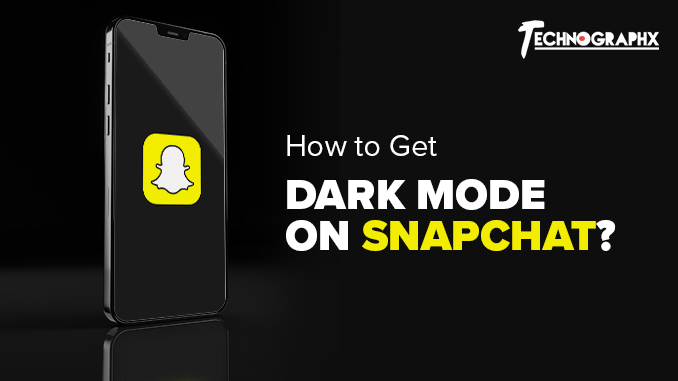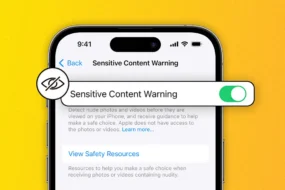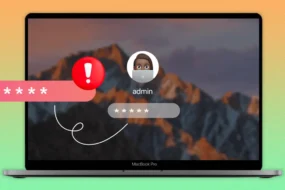With more mobile usage, people face eye strain, especially while using the mobile at night. The blue light emerging from the mobile can affect your sleep, give you a headache, and many such problems. To solution to this, mobile phones and applications are giving the feature of dark mode to the users. When you use the apps in the dark mode, then it will also save your phone battery. As we said, there are many apps that you can use in the dark modes. Here, we will focus on one of the most popular social media apps – Snapchat. We will let you know how to get dark mode on Snapchat.
Snapchat is a popular social media app; there are huge chances that you may be a Snapchat user, and not only that, if you are a user of Snapchat, then you may be spending a lot of time using this app. However, so much usage of mobile may affect your eyes, and thus it is not good to do so. One solution to eliminate this problem is by using the app in dark mode.
What is Dark Mode?
Dark mode is a popular setting where the application interface turns to a darker landscape, giving comfort to your eyes.
Your screen’s blue light waves resemble those that the sun emits. They can interfere with your circadian cycle and deceive your brain into thinking it is daytime. Thus, by activating the dark mode, you can avoid headaches.
Most people prefer using the apps in the dark mode at night to avoid the blue light affecting the eyes.
In 2019, the trend of dark mode was at its peak; it was the year when many of the popular social media apps introduced dark mode. However, Snapchat catches the trend too late, but it has released dark mode for iOS users. There is no dark mode for Android users, but there are various ways and methods through which you can empower the dark mode on Snapchat Android also.
The dark mode is available for various applications, and Snapchat is one of the applications that you can use in the dark mode. You can use dark mode on Snapchat to reduce the strain on the eyes and increase your phone’s battery life.
How to Enable Dark Mode on Snapchat on iOS?
Many people search for how to turn on dark mode on Snapchat for iOS. Here, we are going to answer the same.
If you are using Snapchat on iOS, then you don’t need to worry because there is a facility to turn the dark mode in Snapchat on iOS.
Here are the steps that will help you to turn the dark mode in Snapchat on iOS:
- Open the Snapchat application and click the bitmoji icon at the upper left side of your mobile. Now, tap the settings icon on the upper right side.
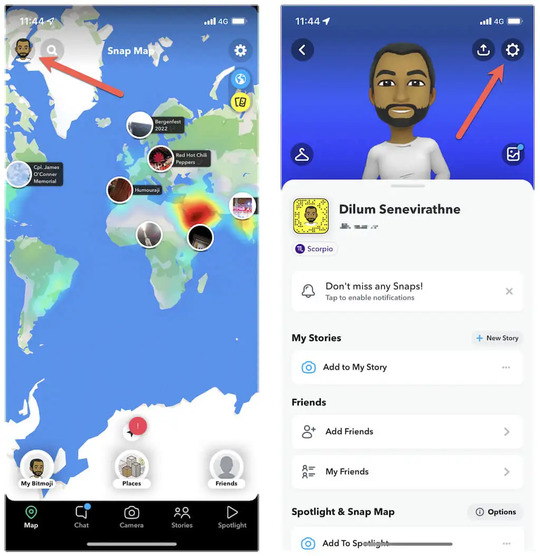
- Click “Appearance” in the options menu, which is located below.
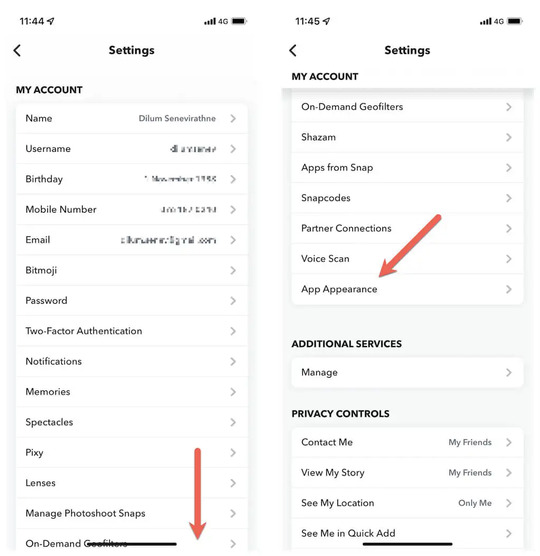
- Choose the option Always labeled Dark.
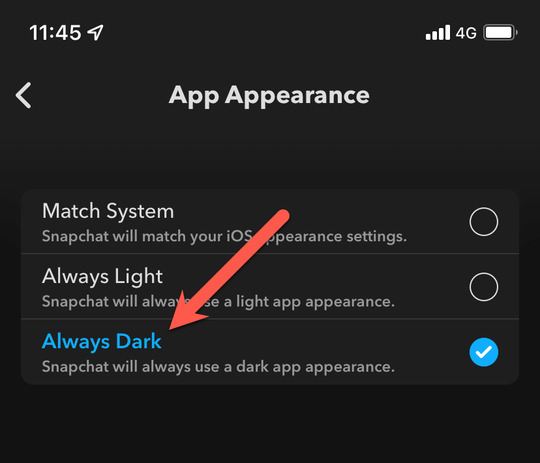
The software will swiftly go from the light mode to the dark mode by doing this.
Match Snapchat with iPhone’s System Theme
Another way to turn dark mode is by modifying Snapchat to match its theme with the system in iOS. One needs to choose the ‘Match System’ option with the app appearance screen.
If you are unaware of the wide color scheme of the iPhone system, you can do it through the control center. For this, you need to tap the Dark Mode icon after long-pressing the Brightness slider and swiping it down from the upper right corner of the screen. If you want to turn to the light theme, you must perform the same process.
Through the iOS system settings, the dark mode can also be programmed to activate at night and deactivate throughout the day automatically.
How to Enable Dark Mode On Snapchat for Android?
Now, let’s see how to change Snapchat to dark mode for Android.
Android does not allow dark mode, similar to iOS. The question of how to put dark mode on Snapchat for Android has a solution, though. We’ll explain how it can be done to you.
There are several ways to activate Snapchat’s dark mode on Android. We will discuss each method in detail.
Method 1
Nevertheless, you can apply a workaround to utilize the app in Dark Mode by making unsupported programs use the system’s darker color scheme. But do remember that it will not be applicable for the new versions of the app, so you need to use the older versions.
Use the following steps for this:
- On your Android device’s home screen or app drawer, tap and hold the Snapchat symbol. Now, drag the app to the screen’s uninstall icon to remove the app’s current version.
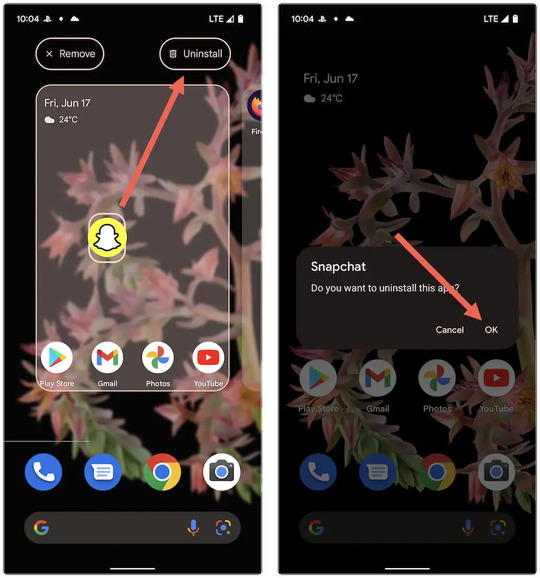
- On your Android device, go to an APK source like APK Mirror and download Snapchat v10.72.0.0.
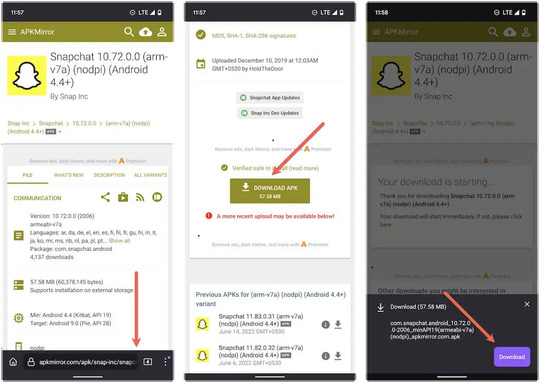
- To access the Snapchat download, tap Open. Tap Settings to enable the Allow from this source setting when sideloading an app for the first time.
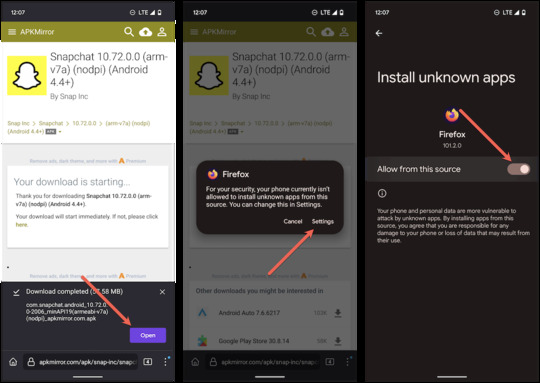
- Now, install, then open.
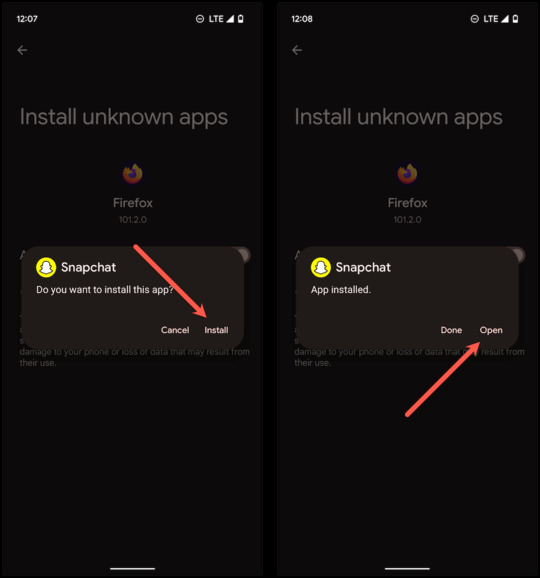
- The app will appear in dark mode. Log in with your login details and allow Snapchat permission to run the phone.
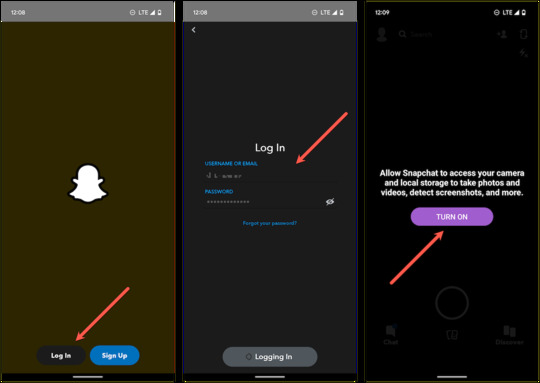
- Turn off the automatic updates for the application on the Google play store. For this, you need to search for the Snapchat app. On the screen’s upper right, uncheck the Enable auto-update box.
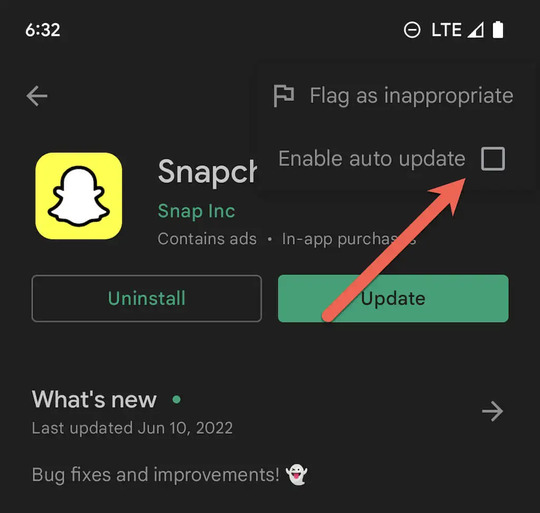
Method 2
Another way is to turn on “android developer mode” and use “settings” to force the dark mode on the Snapchat application and use Snapchat dark mode android.
Use the following steps to do this:
- Go to the settings in your mobile, go down, and click ‘about the phone.’ Now, go down again and click ‘build number’ again & again till you activate ‘developer mode.

- Now, visit the previous screen and click systems > Developer options.
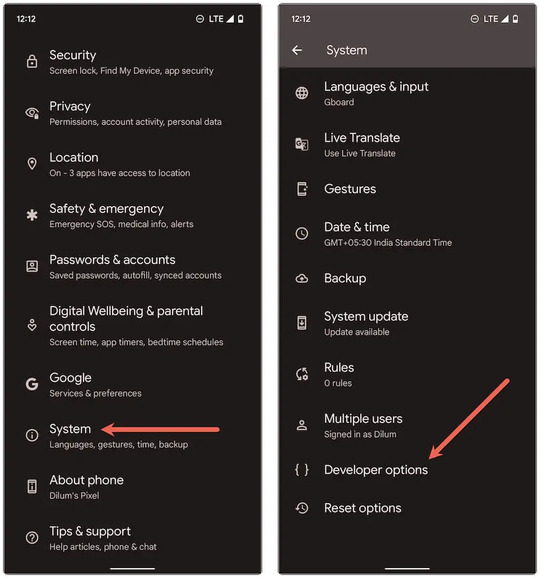
- Tap on the switch next to override force-dark.
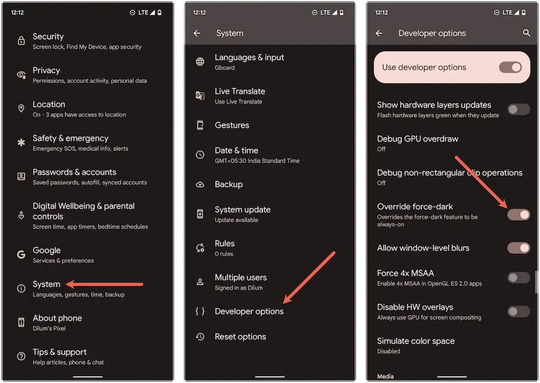
Method 3
The third method is a bit risky, so use it after your research.
The 3rd method is – rooting your device and using third-party applications like Swift.
The method has risk associated with it. It gives more control over your device, but if done incorrectly, it may lead to bricking your phone – it means that the phone becomes useless. It does not require a response and does not function properly. Therefore, one needs to be careful while using this method.
Also Read: Snapchat Pixy Drone Camera: Everything You Need to Know
FAQs
1. Does Dark Mode Increase the Battery Life?
The straight answer to this question is – Yes. The darker theme will extend your device’s battery life. When you use a bright color, then it will consume more battery life of your phone.
2. Will Snapchat Ever Introduce Dark Mode for Android Users?
It may be possible that Snapchat will introduce dark mode for android phone users. However, till 2022 android users Snapchat has yet to release a darker theme for android users.
3. Is Dark Mode Good for Your Eyes?
There is no evidence that dark mode will make your eyesight good, but surely, it will protect you from the harmful blue light from the devices.
The dark mode is also useful when you use mobile at night because the light emerging from the devices is harmful to the eyes at night. You can protect your eyesight from this light by enabling the dark mode.
As per some professionals, the dark mode reduces the eye strain you get when using the mobile for longer devices. Thus, it is better to use Snapchat in dark mode.
4. Why Is Forced Dark Mode Not Working on Snapchat?
Snapchat’s most recent builds no longer support Developer Options’ mandatory system-wide dark mode. As a result, to use the forced dark theme, you must use an older build.
5. Why Can’t I See Dark Mode on Snapchat?
Many people research how to make Snapchat dark mode, yet they cannot do that.
There may be many reasons you cannot see the dark mode on Snapchat.
One main reason you cannot see the dark mode is that you may be using the app on Android. On Android, there is still no setting that allows the use of Snapchat in dark mode. According to Snapchat, they are planning to release dark mode for Snapchat, but still, there is yet to be a feature that allows it.
Another reason you can’t use Snapchat dark mode is that you may not have updated your app to the latest version. You can check whether your app is updated by going to the play store.
Also Read: Solutions To The Problem When Your Snapchat Keeps Crashing
Final Thoughts
At last, we would say that dark mode has become very popular now. Many people prefer using apps in the dark mode, and Snapchat is one of them. By using the app in dark mode, you can avoid affecting your eyes and also can extend your phone battery life. We have given all the steps to activate the dark mode on Snapchat for iOS and Android users.