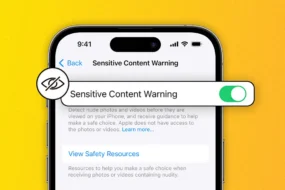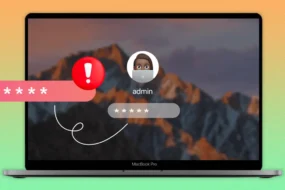Imagine working in the office or working from home on your device and suddenly your screen goes blue, with a message that says “DPC Watchdog Violation”. Now what? The issue does not go away on its own. There are many reasons due to which such an issue can arise. The error also can come on the screen multiple times.
As we said, it appears on the BSOD (Blue Screen of Death). Moreover, there is no accurate prediction that at what time it will occur. If you do not know about dpc watchdog violation and what are the ways to solve this issue, then do not worry, as we in this article, are going to discuss ways to solve this dpc watchdog violation.
What Is a DPC Watchdog Violation?
First of all, dpc is abbreviated as “deferred procedure call”. When a deferred procedure call is detected by the DPC Watchdog timer that is running after the already determined time, this issue arises. With the help of this mechanism, tasks that have higher priority can delay the execution of tasks that have lower priority. Hence, the issue arises when a task runs beyond the time limit.
Certain times, the issue comes in a loop. Every time the issue occurs you try to restart the device but the issue again comes up and this goes on back and forth. In this type of circumstance, you need to access your device in safe mode. After you have successfully accessed Windows 10 in safe mode, you can proceed to look at what has caused the issue and in turn resolve the query.
When Can This Violation Occur?
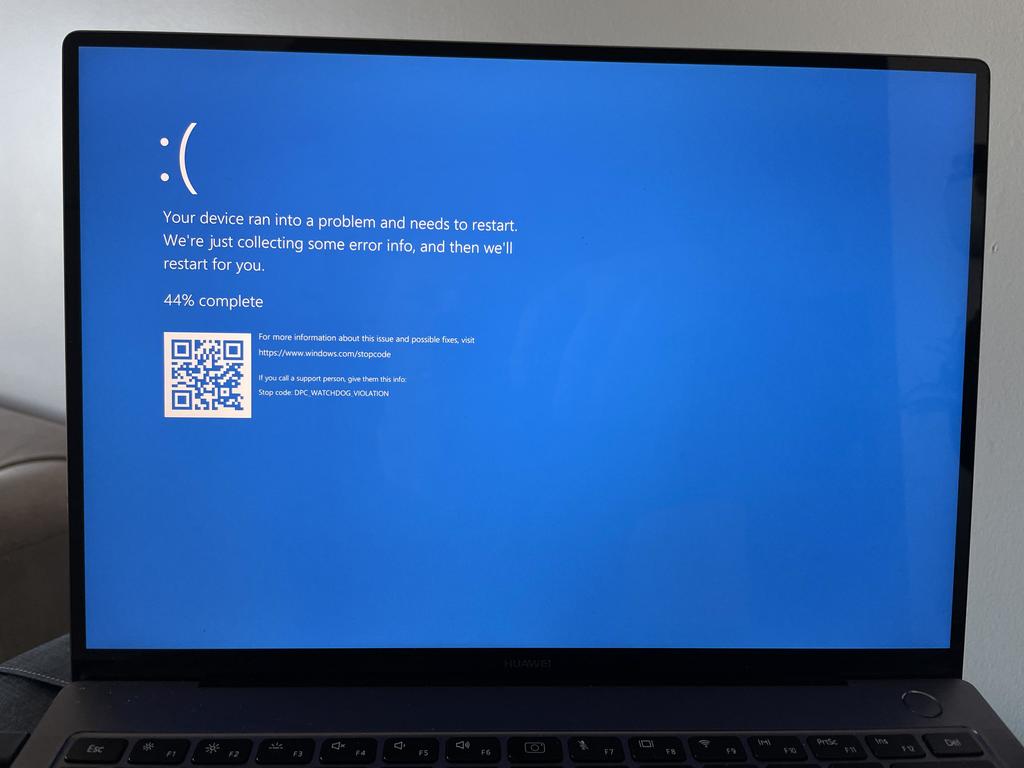
DPC Watchdog Violation error can almost occur at any time. But yes, there are certain occasions where the probability of this issue popping up is high. Following are some of those occasions:
- The error can occur just after you have booted the device. If it does, then there are high chances that the issue is due to a hardware fault.
- If the error is due to a network card driver, then the error will pop up after you have made a connection with the internet.
- Even if you try to install Windows 10, the issue might arise.
Apart from the above-mentioned occasions, the issue can arise at any instance. Now we have known when the issue can arise, let us also examine the causes.
What Causes It?
There are many reasons due to which this violation can occur. Some of them are listed below:
- Outdated drivers are one of the most prominent reasons due to which the issue can arise. If your driver has become corrupt, then also the problem can be seen.
- If you have recently changed system settings or installed new software, then also the problem can be seen. At certain times, the system files get damaged. This can cause this error.
How to Solve It?
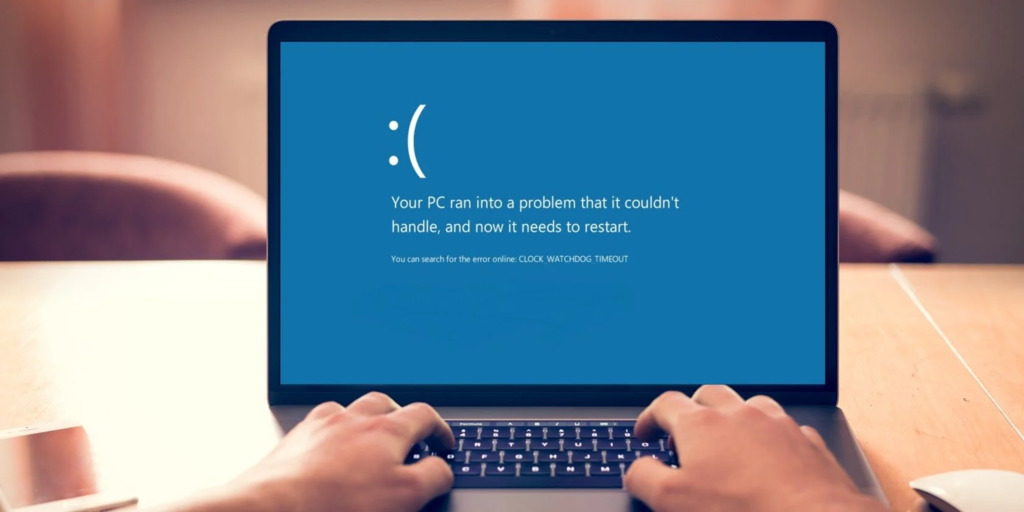
Now that you have seen the causes, let us also see the solutions that you can apply to fix this. Note that these solutions may vary from device to device and hence, we advise you to try them all until it resolves the problem.
Following are some of the solutions that you can try:
Fixing the Cables
Certain times, if a cable is not attached to the socket properly, then the system might misread the disk which can result in the Blue screen dpc watchdog violation error. To fix this, just ensure you have the cables properly fixed.
Remove External Device (If Any)
As we said, at certain times, a hardware conflict might be the reason behind this trouble. If you have recently installed a fresh device driver such as a printer, scanner, external hard drive, etc., and faced this issue, try removing them to see if the issue persists or not. If it does, move on to the next set of solutions.
Third-Party Tools
You can make use of certain third-party tools to solve this issue. Third-party tools can help you to solve some of the blue screen errors. If a need arises for creating a restore point, these third-party tools can help you in doing that as well. After successful installation of the software, run it. It will automatically identify (in most cases) the issue and will try to resolve it on its own. However, not all third-party tools are free. You need to upgrade from the basic plan to get full services.
SATA AHCI Controller
Certain times, if you change the SATA AHCI driver, you can fix this. However, you need to perform a sequence of steps. Those steps are listed below:
- Open Device Manager on your device. You can press Windows + X to do the same.
- “IDE ATA/ATAPI controllers” will be listed there. Click on the downward arrow next to it. This will expand further options.
- After clicking on it, you will find “Standard SATA AHCI Controller”.
- Right-click on it and then, click on Properties.
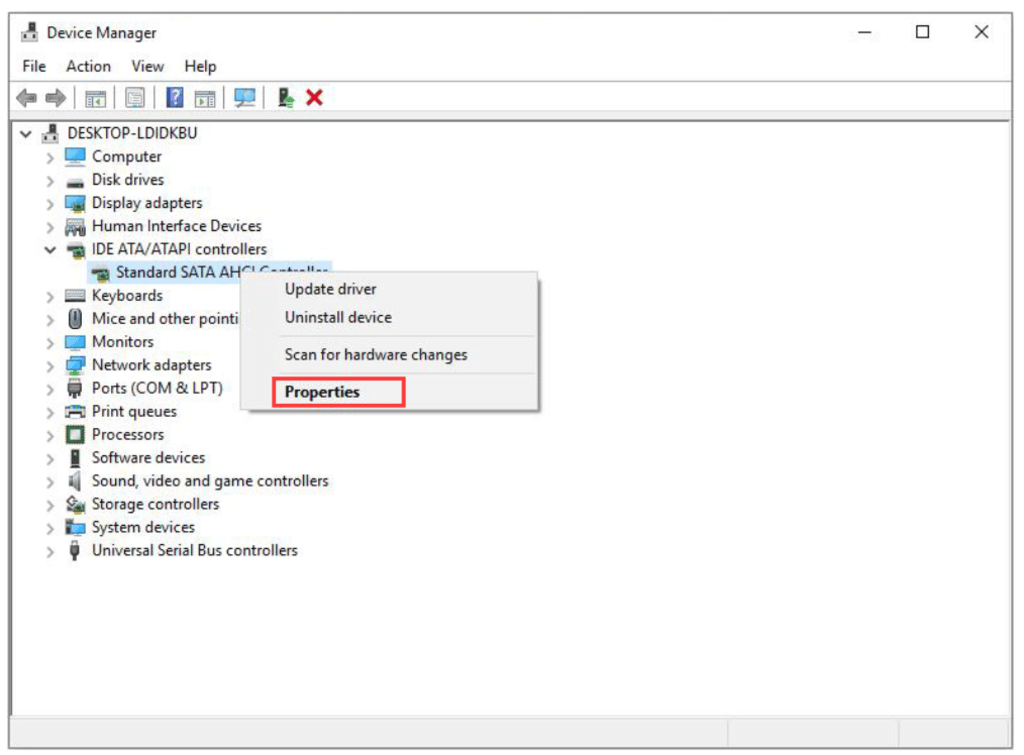
- Move on the tab “Driver” and then, click on details to further examine.
- Ensure that iaStorA.sys is mentioned in the driver’s list.
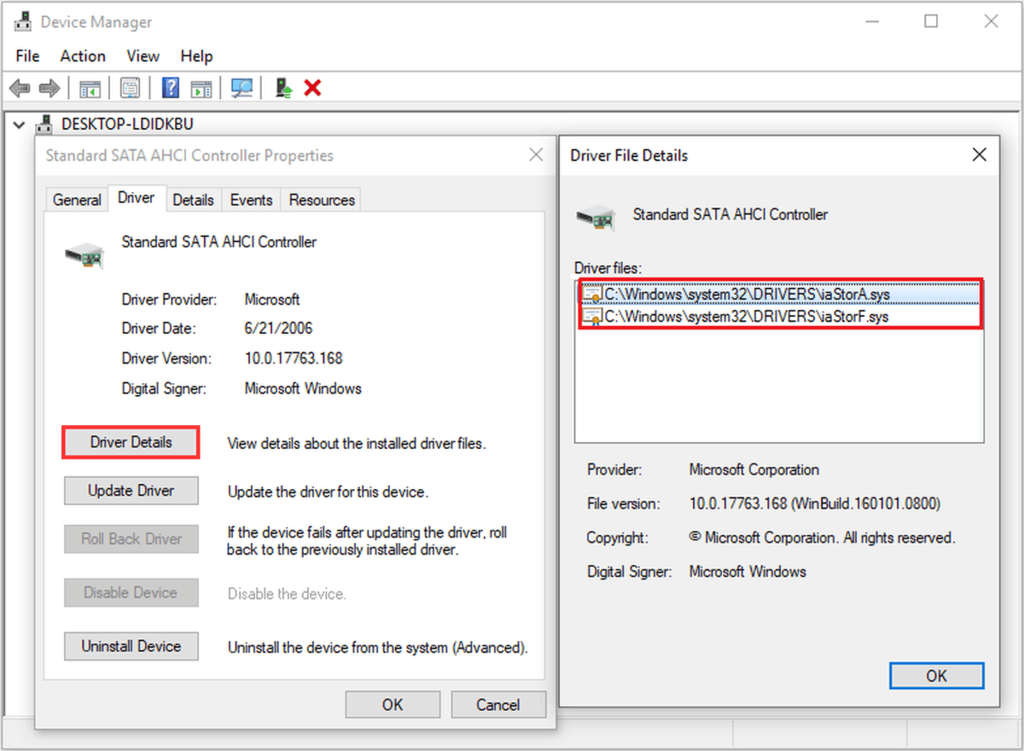
- After that, you need to click on OK.
Now that you have verified it, you need to update it from your computer itself. To do that, follow the below-mentioned steps:
- Visit the “Driver” tab as mentioned above.
- Click on Update Driver to update the existing driver.
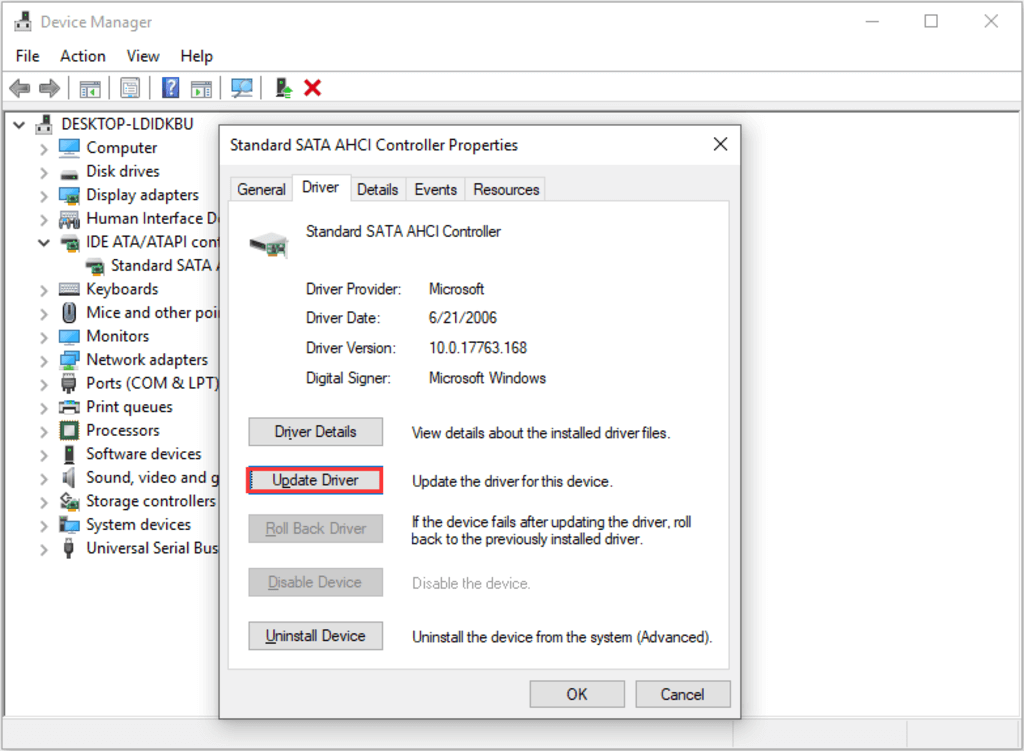
- Now, you need to locally install the driver software. Hence, click on “Browse my computer for driver software”.
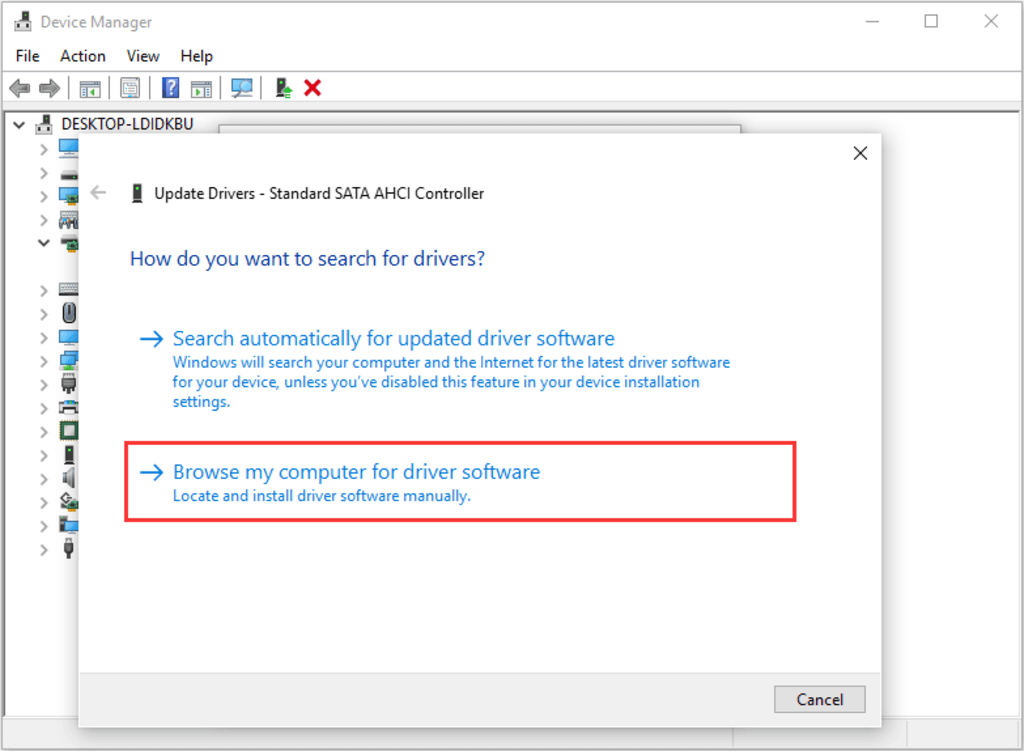
- A new tab will open. In this tab, select the option that says “Let me pick from list of available drivers on my computer”.
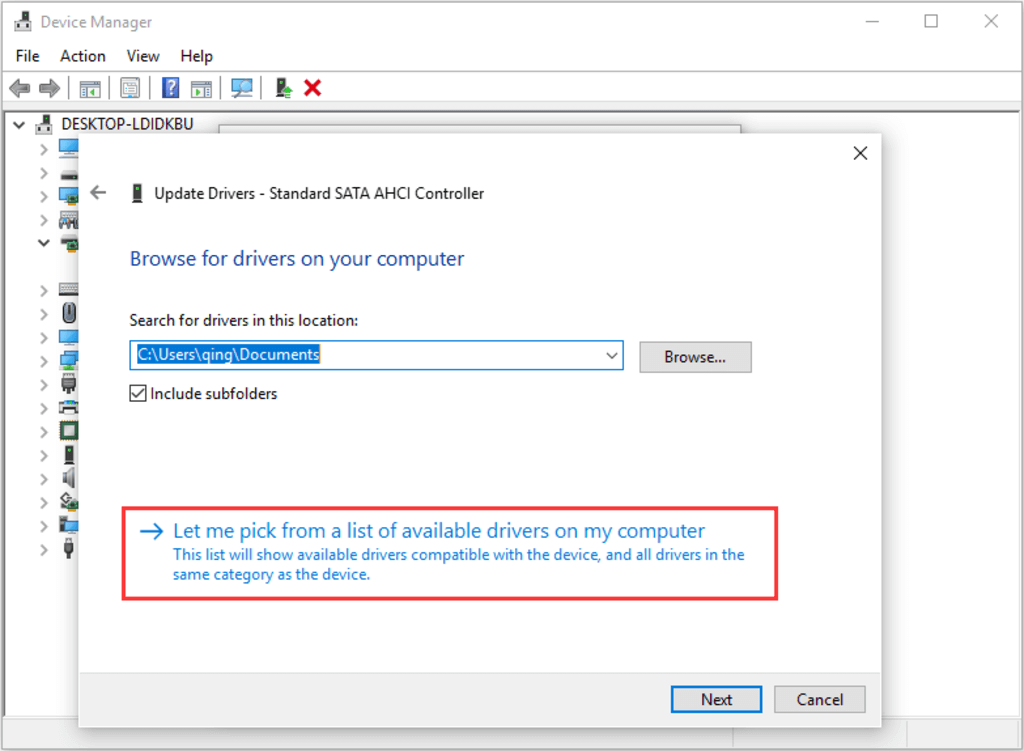
- Click on Next after selecting the above option.
- A new tab will open that will display device drivers available.
- In the list, there will be “Standard SATA AHCI Controller”.
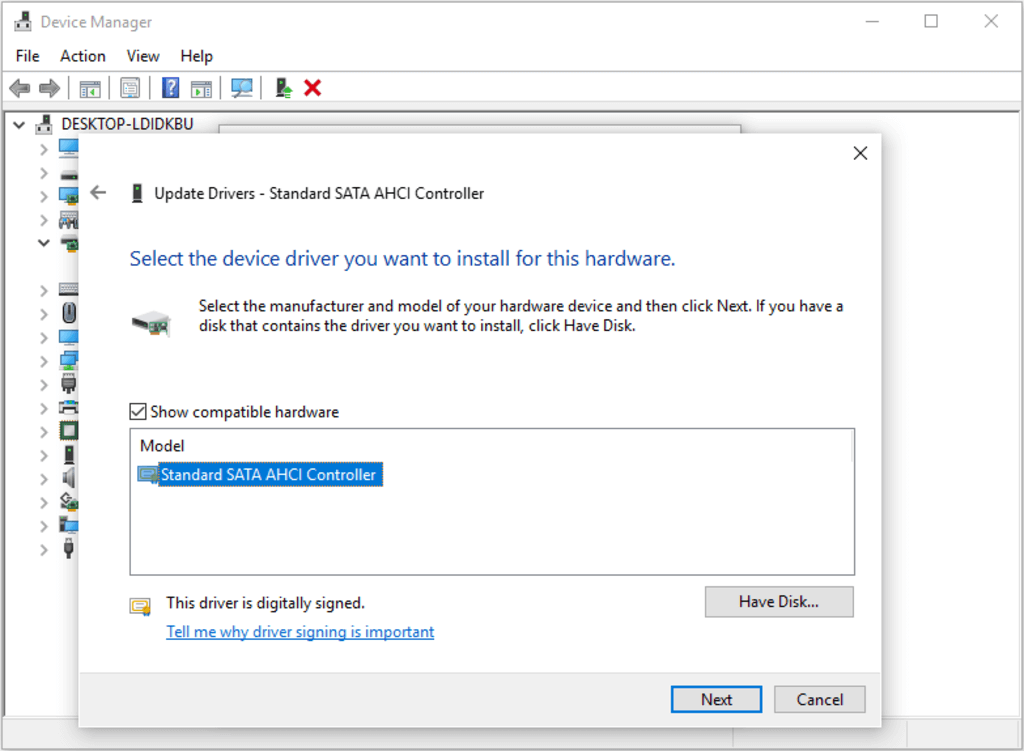
- Click on it and then, on the bottom-right, click on Next.
- After that, you need to restart your device to see whether the solution has worked for you or not.
Note that in most cases, the solution has worked. However, if the issue persists for you, move on to the next solution.
Windows Update
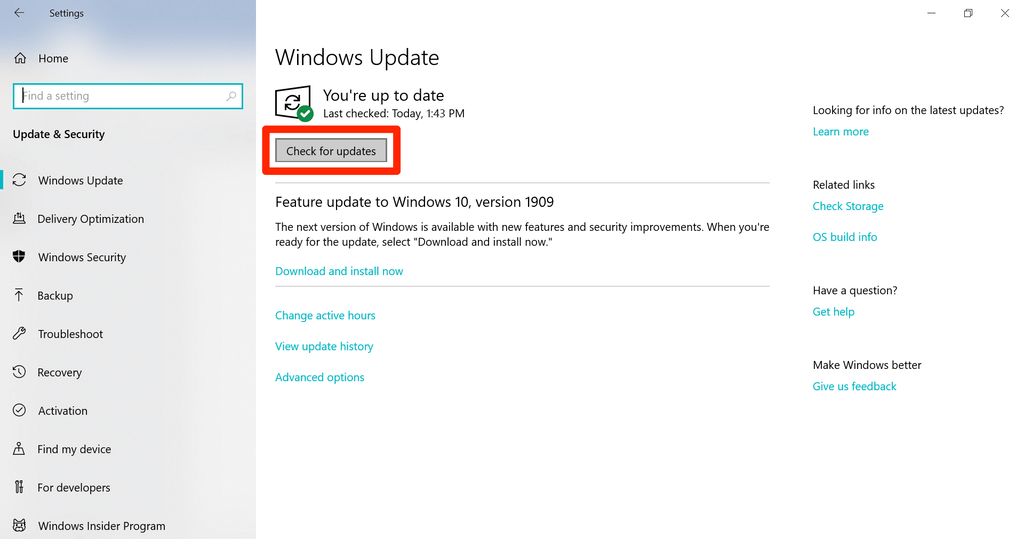
If you have recently received a notification of a Windows update but have scheduled it later, try to do it as early as possible. As Microsoft rolls updates frequently, chances are higher that your issue might get resolved after a Windows Update.
You need to click on the bottom left windows icon to open up the menu. Type “update” in the search box and press enter. This will take you to the Updates and Security Section. Click on Check for Updates. The system will check for any pending updates. If a pending update is there, you will be shown. Install that update and see whether the problem persists or not.
Checking the Disk Utility (Windows 10)
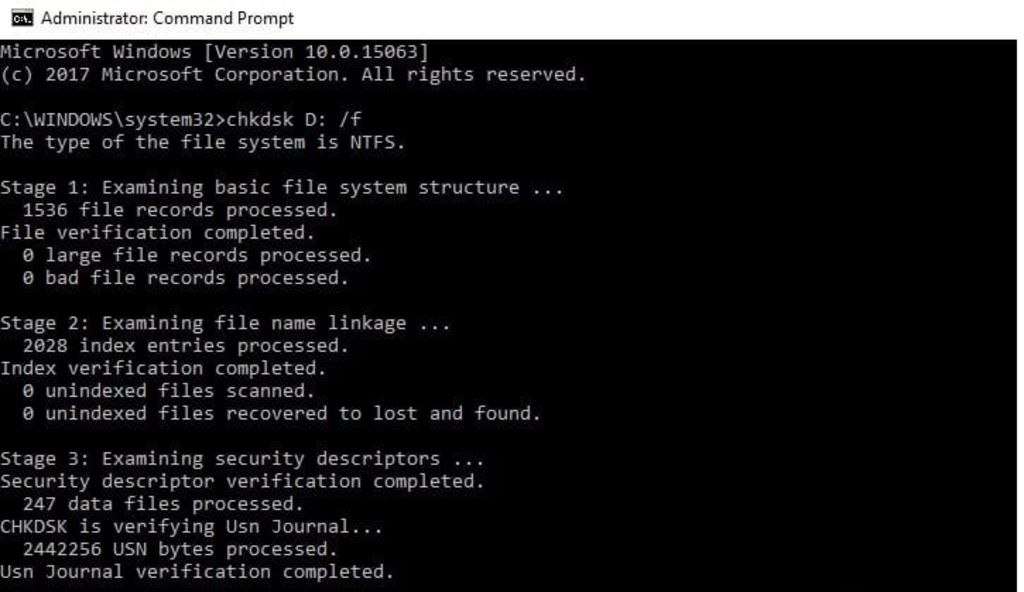
You can check for disk error in Windows 10 with the help of command prompt. Follow the steps mentioned below to do the same:
- Open the Command prompt on your device. You can click on the windows button and in the search bar, type cmd. It will show you the command prompt which is a command line interpreter.
- In the command prompt, type the following command as it is. “chkdsk c:/f”.
- Press Enter after typing the above command.
- It will ask you if you want to schedule it after the next restart. Type “Y”. (Yes).
- Restart your device and see whether the issue persists or not.
Note that you can do the same with other partitions as well. You just need to replace c with the partition’s letter.
Scanning the System
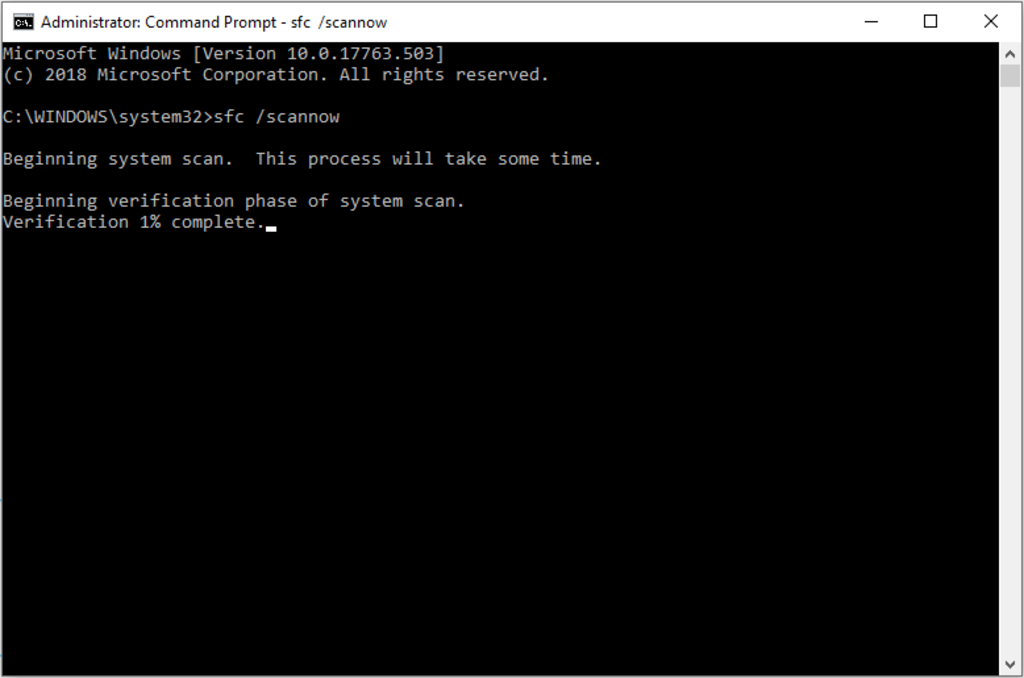
If any system file is damaged or corrupted, such an issue can arise. To fix it, you can run a scan on the system. Open the command prompt as mentioned above and type the command “sfc/scannow”. After typing, you need to press Enter. It might take a while so be patient. Close the dialogue box if no such damaged file is found.
You can also try and run an antivirus scan on your computer. Anti-virus scans will find any malicious file on your computer and try to quarantine it. Such files may hamper your computer’s process execution and hence, the issue might arise.
Uninstalling Software
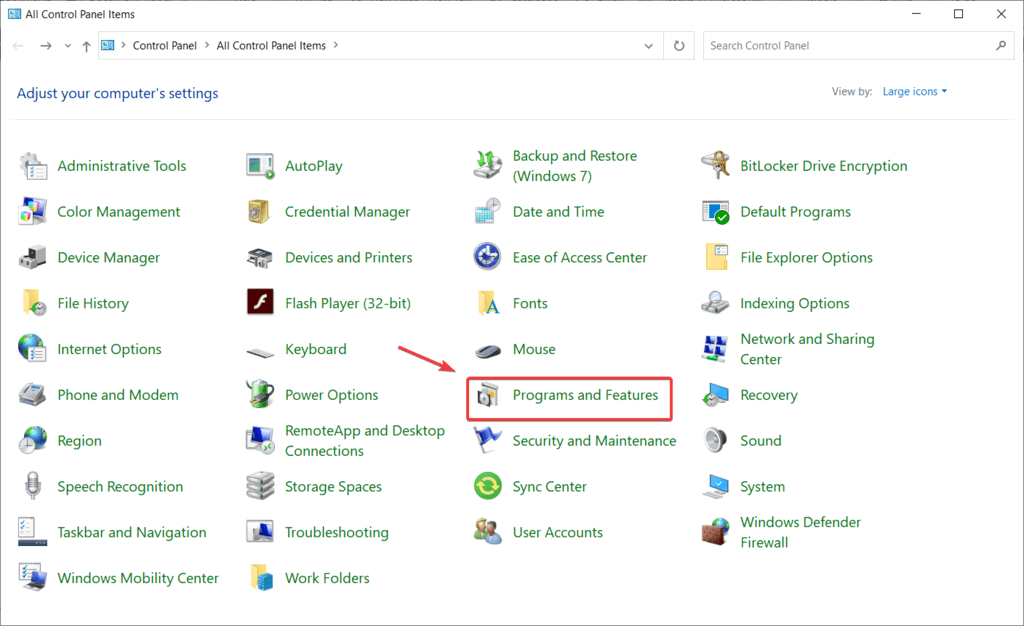
If the issue has occurred after you have installed new software, you should try removing the software. Certain times, even anti-virus software can also cause this trouble. If you have two anti-virus software running on your device, it might be the cause of this issue! You need to keep only one enabled and the other one should be disabled/removed as per your choice.
This was all about dpc watchdog violation. The issue can occur to anyone at any time. You just need to be careful with what you install and change in the system. If you come across this situation anytime in the future then you know now what to do.
Explore further: