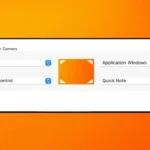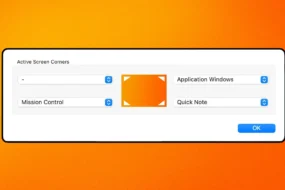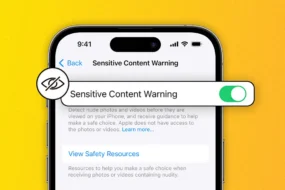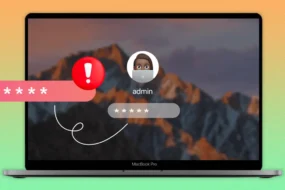There are many processes that run in the background when we operate our computer. Such processes do not work in front of us, so we might not be aware of them. Every process has a different purpose. However, at certain times some processes tend to misbehave which causes problems in our computer. WMI Provider Host is one such process that is reportedly using too much CPU (in certain cases). If you do not know what WMI Provider Host is and how to resolve the issue, then do not worry as we are going to discuss regarding WMI Provider Host here and also discuss the solutions we can apply to lower down the CPU Usage.
What is a WMI Provider Host?
WMI Provider Host is a Windows process that lets other applications or programs in our computer access the system. In normal condition, the process works smoothly and doesn’t demand too much CPU Power. However, if another process is working abruptly, then it might consume more resources.
WMI Provider Host, also abbreviated as Windows Management Instrumentation, can not be disabled as many other things depend on it. If we disable it, then many features will not give desired results. The name of the service is WmiPrvSe.exe which on disabling won’t even show notifications to us.
This process provides the information to the software that demands the state of the system. The process is generally not used by naïve users. However, we can still use this process to get the motherboard model number, serial number of the PC, etc. That being said, let us also look at certain solutions that we can apply to fix the High CPU usage issue caused by the unexpected behavior of this process.
How to Resolve This Issue?
Following are a few ways we can try to solve this:
Restarting the Windows Management Instrumentation Service
The first and foremost thing we should try is to restart the Windows Management Instrumentation Service. Follow the steps mentioned below to apply this fix:
- We need to go press the Windows button on the bottom-left of our screen.
- In the search box. we need to type “Services”.
- Hit Enter to open the Services dialogue box.
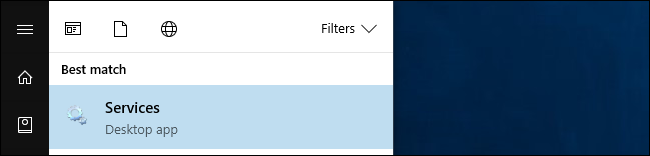
Source: howtogeek.com
- Alternatively, we can also open the services by pressing the Windows button and R at the same time. After pressing, a dialogue box will open up. There, we need to type “services.msc” and hit enter.
- After the above process is done accurately, we need to locate “Windows Management Instrumentation Service”. It will be available in the list of services.
- Right-click on it and few options will pop up.
- Click on Restart.
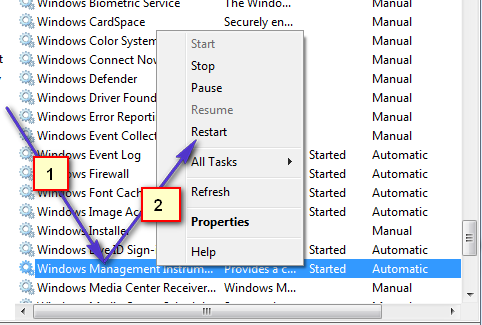
Source: click.ir
- It is vital to note that we should not stop the process as it is advised to let it run. Many features depend on it and stopping it will ruin things more.
We can even restart our computer if we do not want to follow the above procedure. If this fix does not work, move on to the next solution.
Fix Corrupt Files
Certain corrupt files tend to demand things through WMI Provider Host continuously. We need to fix such files. Such corrupted files do not pose a serious threat to us but may hamper the CPU Speed. We can use certain third-party tools to clean such files. These third-party files can detect such files. However, we need to know that certain tools need to be upgraded from the free version to the premium version so that they can fix the issues on their own.
Restarting Co-related Services
At certain times, restarting other co-related services helps in fixing the issue. Follow the steps mentioned below to do the same:
- We need to open Command Prompt on our computer. To do the same, we can click on the windows button on the bottom-left of the screen and type “Command Prompt.”
- Open the one that is under the “Best Match”. Command Prompt will open up. Here, we need to follow the below-mentioned process precisely.
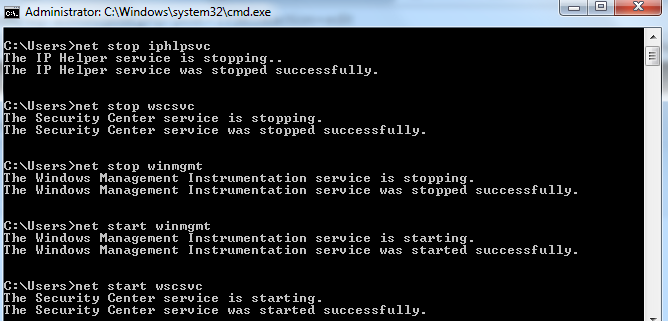
Source: appuals.com
- Enter the command “net stop iphlpsvc” and hit enter.
- Enter the command “net stop wscsvc” and hit enter.
- Enter the command “net stop Winmgmt” and hit enter.
- Enter the command “net start Winmgmt” and hit enter.
- Enter the command “net start wscsvc” and hit enter.
- Enter the command “net start iphlpsvc” and hit enter.
After the process has been completed properly, we need to restart our device. After the device is restarted successfully, a significant drop in CPU usage can be seen. If it isn’t, move on to the next solution.
Also Read: DPC Watchdog Violation: Get the Complete Overview of It
Identify Process using Event Viewer
We can make use of Event Viewer to identify which specific process is causing this trouble. Follow the steps mentioned below to resolve this issue:
- Right-Click on the Windows button on the bottom left of your screen.
- Few options will be display. Click on “Event Viewer”.
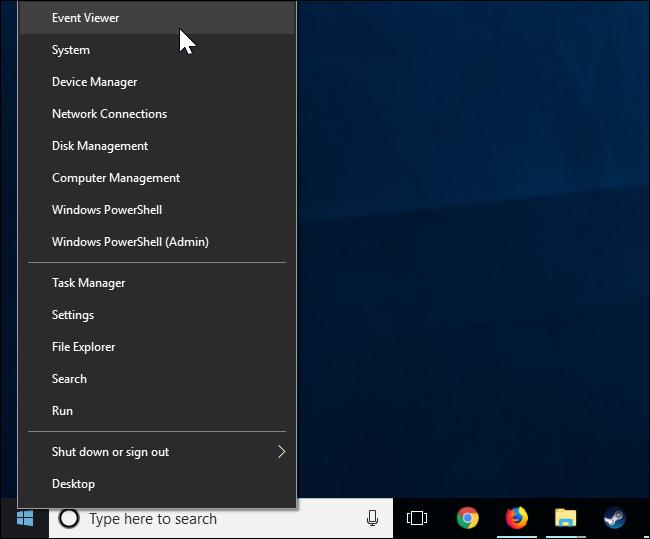
Source: programmersought.com
- Sorry Windows 7 users! You can not avail this trick. You need to manually type “Eventvwr.msc” in the search box.
- In the window of Event Viewer, click on View Tab.
- Here, enable the option that says “Show Analytic and Debug Logs Option”.
- On the left of the screen, we need to find the “WMI-Activity”. It will be under Application and Service logs.
- Expand the contents of it by double-clicking on it.
- Click on the one that says “Operational”.
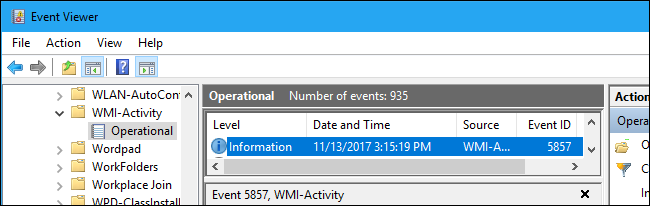
Source: howtogeek.com
- Search up for any error. Click on the error to view more details about it.
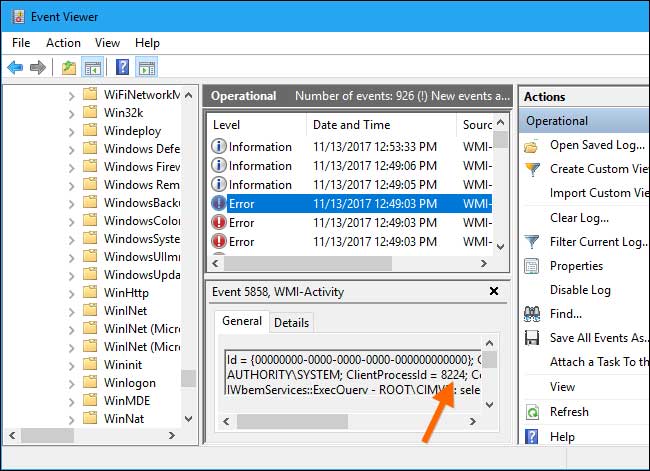
Source: tipsmake.com
- Note down the ClientProcessID over there. It will be in numbers. (Example – 1010).
- Now, close all dialogue boxes and open Run by pressing Windows and R.
- Type “taskmgr” and hit Ok.
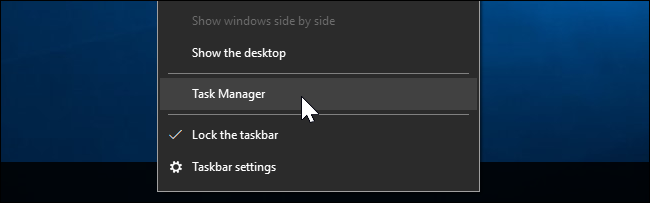
Source: howtogeek.com
- In the services tab, find out the process that has the same Process ID as you found.
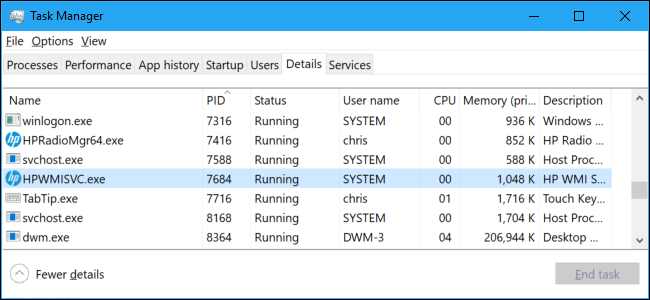
Source: howtogeek.com
- The service is the one that we should disable at the earliest. Mostly, this will resolve the issue.

This was all about wmi provider host and the solutions to lower down the CPU usage. The issue is not frequently observe but it can cause problems to you if not timely resolve. We hope that the article has served its purpose and will help you in solving high CPU usage caused by wmi provider host.